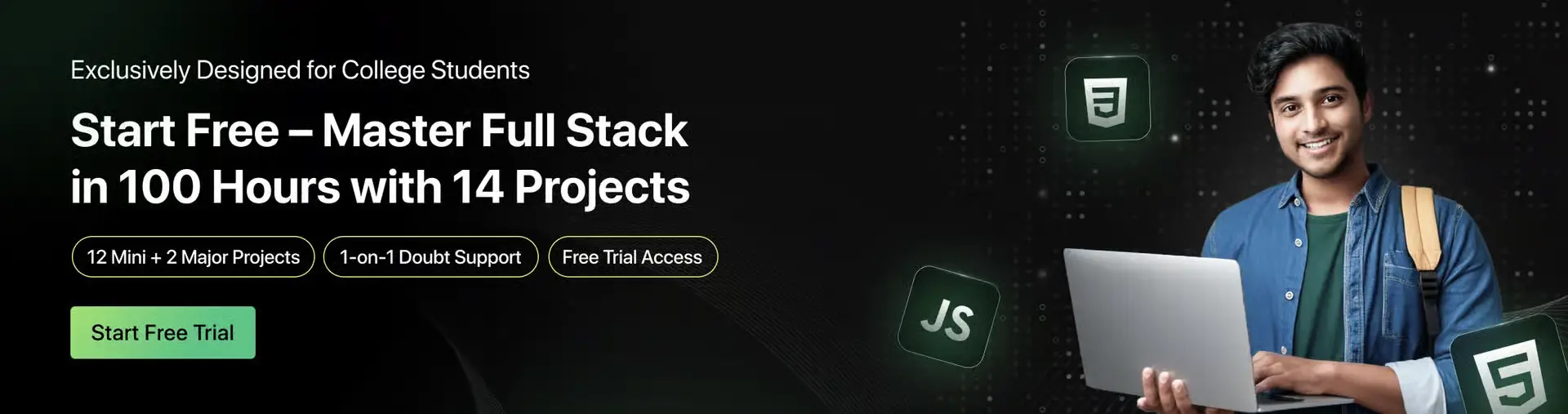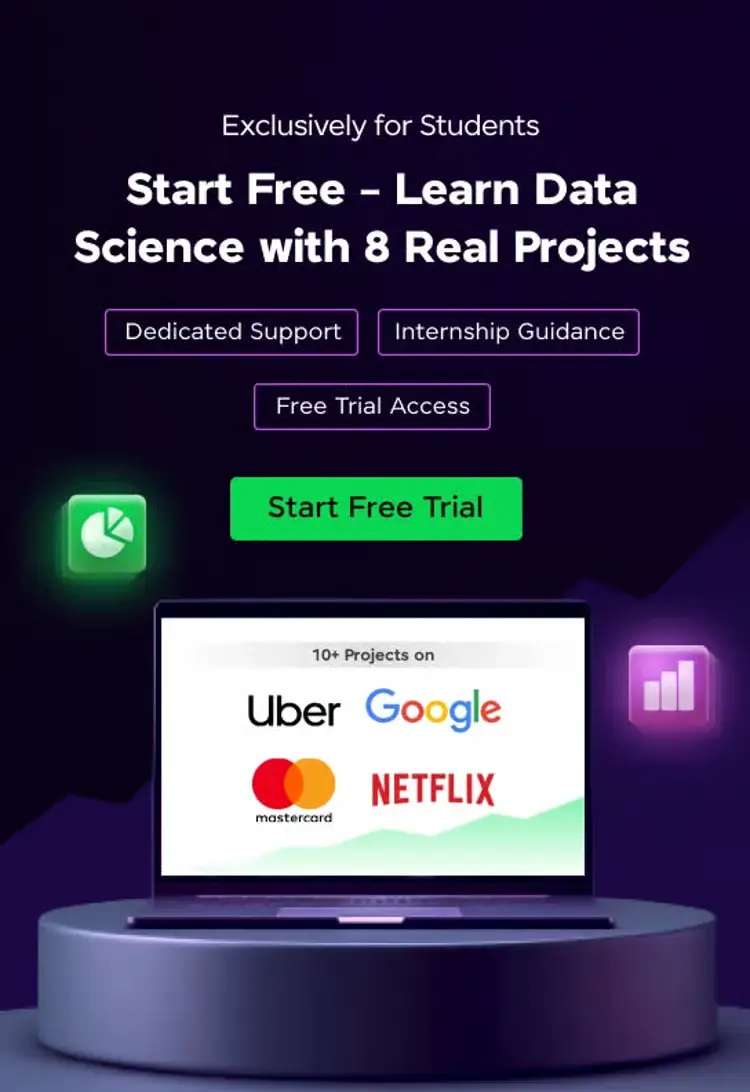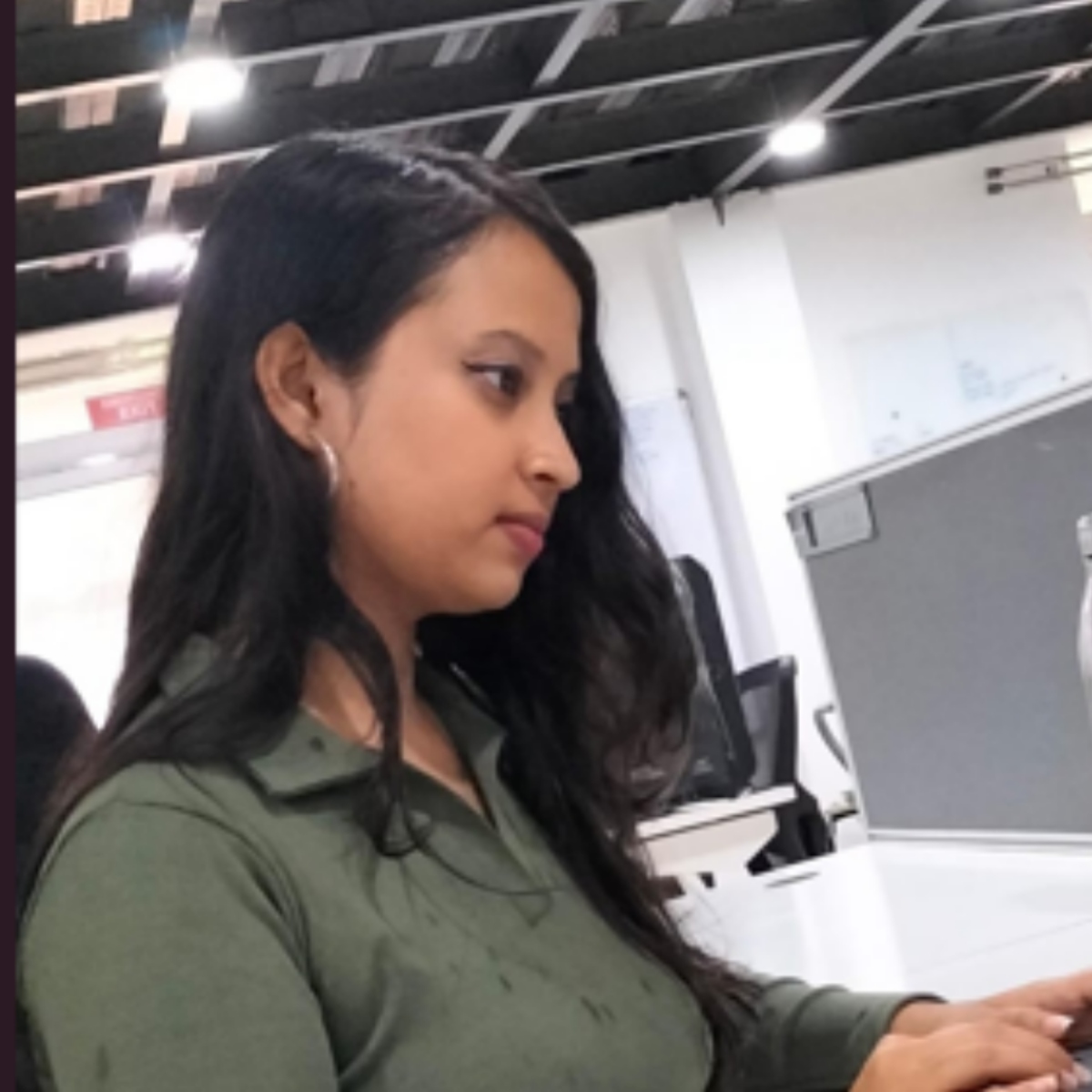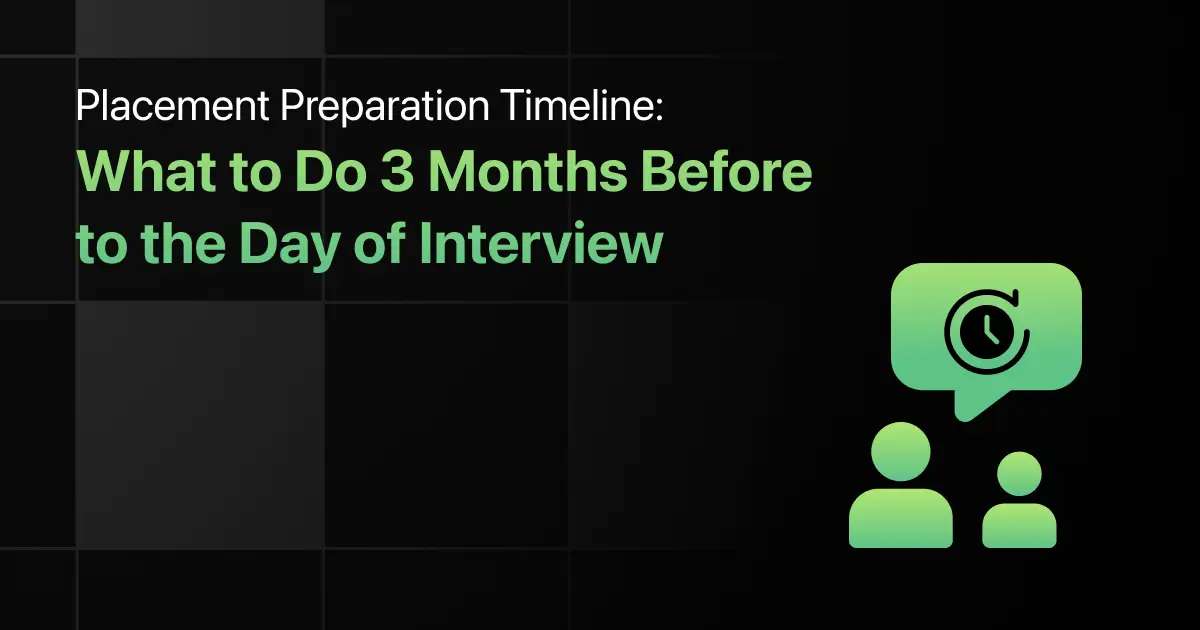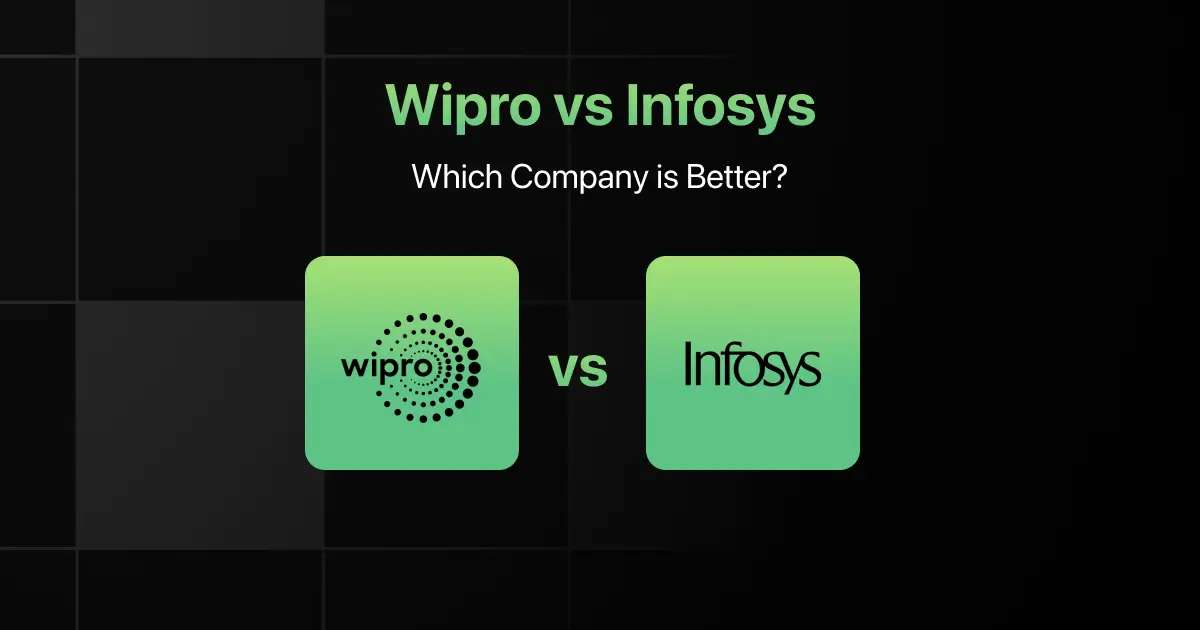How to Edit Resume In Mobile Phone Easily
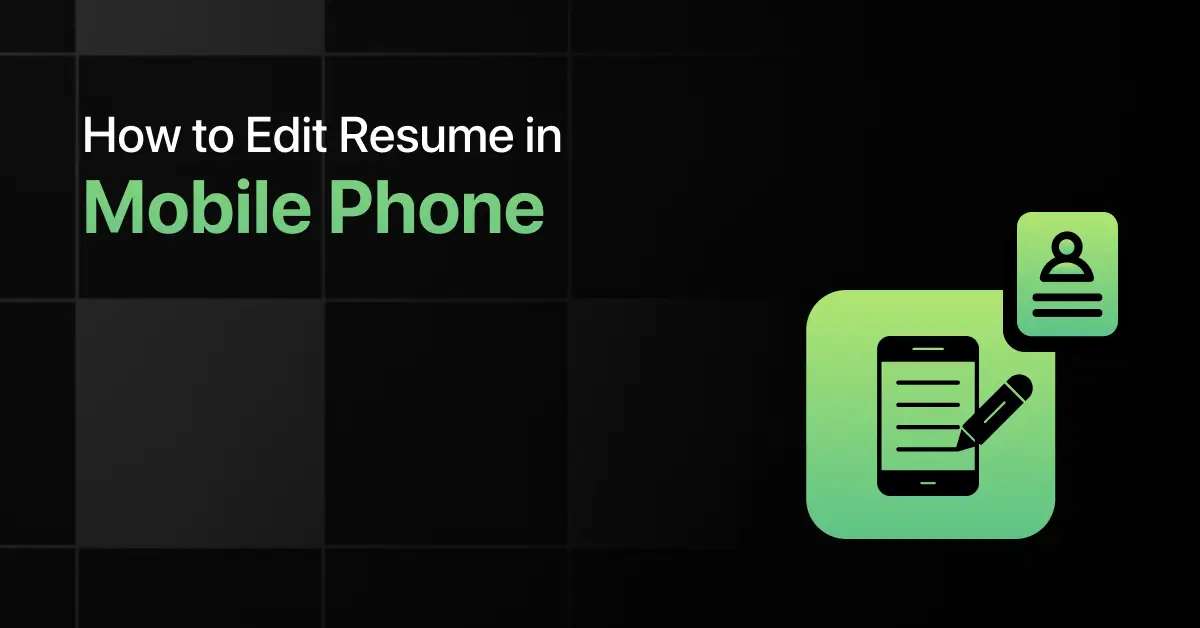
Having trouble figuring out how to edit resume in mobile without a laptop? You’re not the only one. Many students and job seekers miss out on placements simply because they don’t know how to edit resume in phone during last-minute drives or interviews.
The good news is that with today’s apps and tools, you can easily learn how to edit resume on phone or even how to edit cv in phone anywhere, anytime. Whether it’s updating projects, adding new skills, or fixing formatting, knowing how to edit resume on mobile makes the process fast, simple, and professional.
This guide will show you the best apps, step-by-step instructions, and expert tips so you’ll never worry about how to edit resume in mobile again.
Best Tools to Edit Your Resume on a Mobile Phone
More and more freshers now prefer to edit resume in mobile instead of waiting for a computer. Here are the best apps to help you:
- Google Docs App (Free): Perfect if you wonder how to edit my resume on my phone quickly. It syncs across devices, keeping your formatting safe.
- Microsoft Word App: The safest choice if you’re searching for how to edit resume in Word in mobile or how to edit resume in Microsoft Word in mobile. It preserves fonts and layouts.
- WPS Office: A lightweight option, great if you often need to edit cv in mobile without taking up much storage.
- Canva: If you want your resume to look different, Canva is a creative solution when thinking about how to edit cv in phone with stylish templates.
- Overleaf Mobile: Best for techies who want to know how to edit cv on android phone using LaTeX templates.
- GUVI Resume Builder & ATS Checker: If you’re applying to placements or off-campus jobs, this one’s handy. It not only helps you edit resume in mobile, but also ensures it passes ATS scans.
- PDF Editors (Adobe Acrobat, Smallpdf, iLovePDF): Handy if your resume is only in PDF and you need quick edits
How to Edit Resume in Mobile Phone: A Step-by-Step Guide
Learning how to edit resume in phone might sound tricky, but it’s simpler than you think. Here’s a practical 6-step process:
Step 1: Start with the Right App
If you’re unsure how to edit resume on phone, the first step is choosing the right app. Google Docs, Microsoft Word, or GUVI’s Resume Builder make it easy to edit resume in mobile or edit cv in mobile while keeping formatting neat.
Sometimes your resume is already saved as a PDF, and you may not have the original Word or Docs file. Many freshers wonder how to edit resume in PDF in mobile. The good news is that it’s possible with free PDF editor apps like Adobe Acrobat Reader, Smallpdf Mobile App, iLovePDF App and so on.
If you’re starting fresh, there are some great free online resume builders that can give you a head start.
Step 2: Bring Your Resume onto Your Phone
Many freshers wonder how to edit my resume on my phone when their file is saved elsewhere. Simply import it from Google Drive, OneDrive, or email. This way, you avoid the mistake of editing an outdated draft.
Step 3: Go Section by Section
When you edit resume on mobile, focus on one part at a time:
- Contact Info: Ensure your phone number, email, and LinkedIn are updated.
- Professional Summary: Adjust goals and skills.
- Experience & Projects: Add internships or achievements.
- Education & Certifications: List recent courses.
- Skills: Match them to the job description.
This structured approach answers the question of how to edit resume in phone effectively.
A Quick Tip: Always double-check dates, spellings, and other small details.
Step 4: Make It Look Clean and Professional
Especially on a phone, formatting is the most important thing to notice when you edit cv in phone. Make sure your font sizes are consistent, sections aren’t cramped, and bullet points are clear. Proper alignment and spacing go a long way in making your resume visually appealing and readable.
Along with editing on mobile, you should also learn the basics of how to make the best resume to increase your hiring chances.
Step 5: Save in Multiple Formats
If you’ve learned how to edit resume in Word in mobile, always save in both PDF and Word formats. PDF preserves formatting, while Word makes it easier to tweak later.
A Quick Tip: Always save your resume with a professional name, e.g., YourName_Resume.pdf. Also, keep it stored in Google Drive/OneDrive for quick access during interviews.
Step 6: Share or Apply in a Flash
Finally, your phone makes it super easy to send your resume. Once you edit resume in Microsoft Word in mobile. You can:
- Email the PDF directly to employers
- Upload it to job portals
- Share a cloud link if that’s required
If you have gaps in your career, you can check out “How to Explain Career Gap in Resume” for tips on framing it professionally.
A Quick Note: iPhone users can try Apple Pages, which syncs easily with iCloud and lets you export resumes as PDF/Word formats
With these steps, your resume will always be polished, up-to-date, and ready to send right from your phone.
Update Your Resume with Ease Today
You can fix your resume on your phone in just a few minutes. Modern mobile apps let you open your resume, tweak it, and save it without ever touching a computer. Sudden placement drive, an off-campus interview, or a quick job application, being able to update your resume on the go keeps you ready for anything.
Using tools like GUVI’s Resume Builder makes it even easier to update, redesign and edit. They guide you to create resumes that are appealing to recruiters and compliant with applicant tracking systems, so you know your application will make it through both human and automated screenings. It’s satisfying to have your resume polished and ready without the usual stress of sitting at a desk.
Final Words
Updating your resume isn’t just about correcting typos. Every new skill, certification, or project you finish adds value. Using mobile apps, you can make these updates instantly.
Even a small, real-time changes make a huge difference when recruiters are scanning resumes.
Explore More Resume Articles
- Fresher Resume
- Email Resume
- CV vs Resume
- ATS Checkers
- Resume Skills
- Mobile Resume
- Career Objective
- Internship Resume
- Resume Fonts
- Resume Templates
FAQs
Open your preferred app like Google Docs, Microsoft Word, or GUVI Resume Builder to load your resume, make your changes, and save. It’s fast and works anywhere.
Google Docs, Microsoft Word, Canva, and WPS Office are great choices for those searching for how to edit cv in phone or how to edit resume on mobile.
Yes, if you want to know how to edit cv on android phone, Google Docs is one of the fastest and free options.
Upload it from storage or cloud services. This helps if you’re figuring out how to edit my resume on my phone.
- Keep fonts consistent
- Use bullet points for readability
- Avoid heavy graphics or unusual layouts
- Save your final resume as a PDF to preserve formatting
Use spell-check and preview as a PDF. This is crucial if you’re learning how to edit resume in Word in mobile.
Keep two versions: one in Word for easy updates, and one in PDF for sending to employers. This way, you’re ready for any situation.
Related Posts
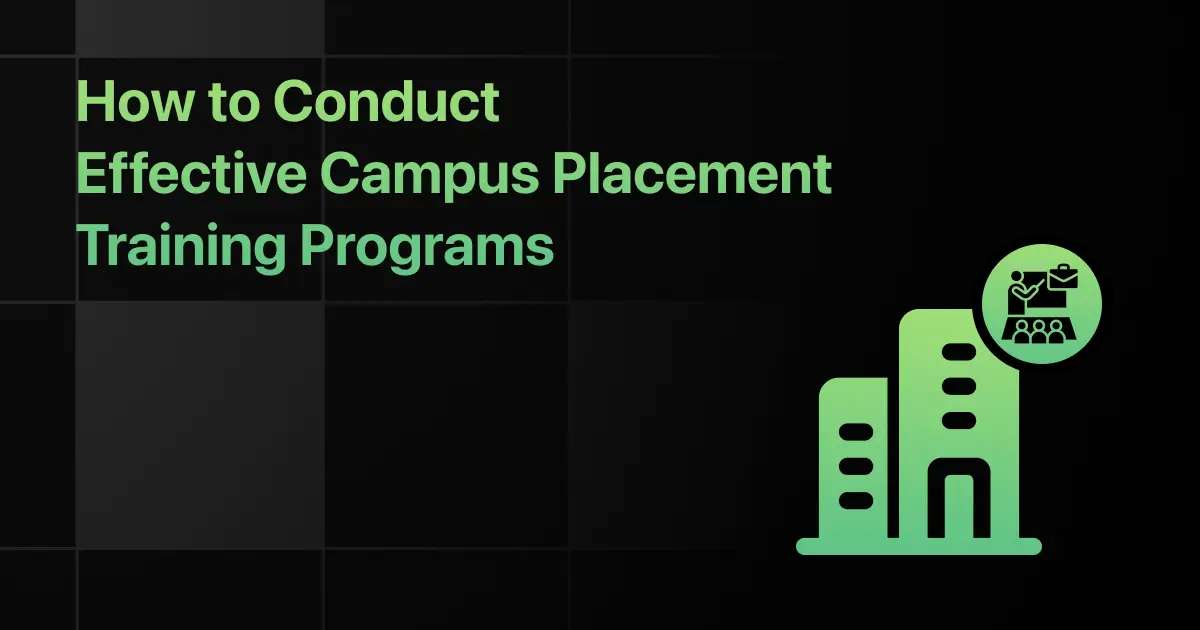
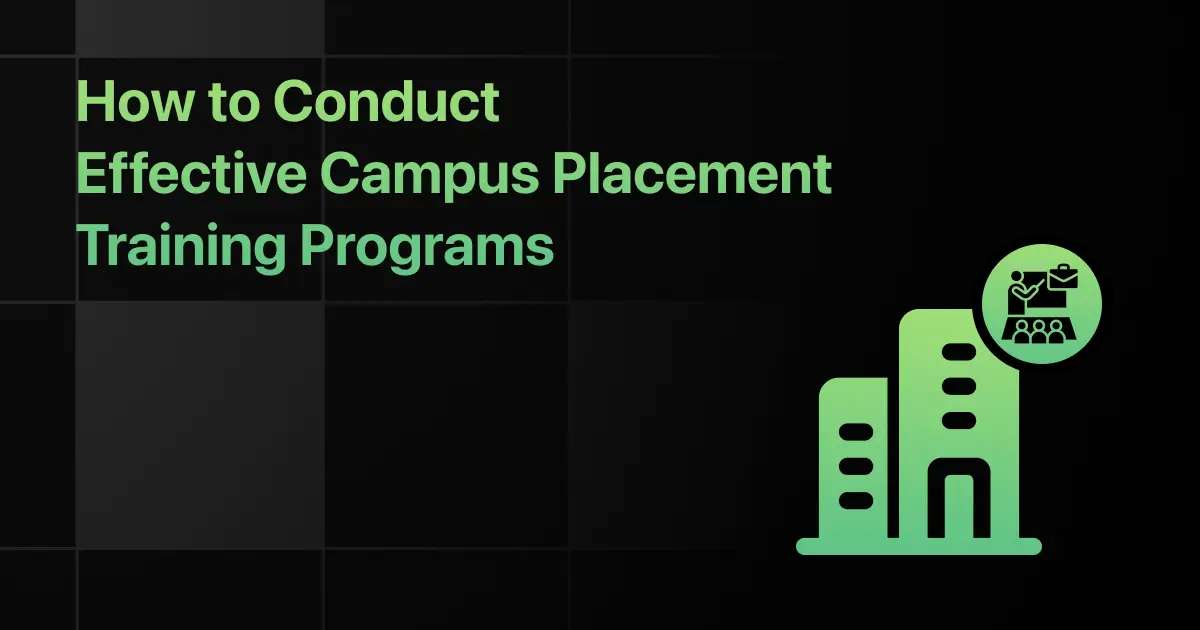
How to Conduct Effective Campus Placement Training Programs
Why do some colleges consistently achieve strong placement outcomes year after year, while others with similar student profiles struggle to …
Warning: Undefined variable $post_id in /var/www/wordpress/wp-content/themes/placementpreparation/template-parts/popup-zenlite.php on line 1050