Best AI Tools for UI/UX Design [Free + Paid]
![Best AI Tools for UI/UX Design [Free + Paid]](https://www.placementpreparation.io/blog/cdn-cgi/image/metadata=keep,quality=60/wp-content/uploads/2025/06/best-ai-tools-for-ui-ux-design.webp)
Ever feel stuck staring at numbers, not knowing what to do next? You’re not alone. Data can be confusing, but with the right tools, it gets a whole lot easier.
Today, AI is helping people understand data faster and better. You don’t need to be a tech expert. These tools do the heavy lifting for you. Just upload your file, ask a question, and get smart answers in seconds.
In this guide, we’ll show you the Best AI tools for UI/UX Design that are both free and paid. Whether you’re a beginner or a pro, these tools will help you save time and make better decisions.
Top 10 AI Tools for UI/UX Designers – Overview
Here’s an overview of the top 10 AI Tools for Beginners:
| S.No | Tool Name | Ease of Use | Pricing (USD/month) | Link |
|---|---|---|---|---|
| 1 | Uizard | Easy | Free / $12 | Get Started |
| 2 | Galileo AI | Easy | $19–$29 (Beta only) | Get Started |
| 3 | Khroma | Easy | Free | Get Started |
| 4 | Magician (Figma) | Moderate | Free / $12 | Get Started |
| 5 | Visily | Easy | Free / $10 | Get Started |
| 6 | Jitter | Moderate | Free / $12 | Get Started |
| 7 | Mockplus | Moderate | Free / $15 | Get Started |
| 8 | Framer AI | Easy | Free / $10 | Get Started |
| 9 | TeleportHQ | Moderate | Free / $15 | Get Started |
| 10 | Attention Insight | Easy | Free / $19 | Get Started |
Top 10 AI Tools for UI/UX Design
Here are the best AI tools for UI/UX design
1. Uizard
Uizard is an AI-powered design tool that transforms sketches, screenshots, or text prompts into interactive UI prototypes.
It is mainly used to rapidly create wireframes and mockups without requiring traditional design skills.
Key Features:
- Converts hand-drawn sketches into digital designs
- AI text-to-design feature for rapid prototyping
- UI templates and drag-and-drop components
- Real-time collaboration for teams
- Screenshot-to-design conversion
Use Cases:
- Creating app or website prototypes from ideas
- Designing wireframes from sketches or screenshots
- Rapid UI design for MVPs or startup demos
- Collaborative UI/UX design in teams
Ease of Use: Easy
Pricing:
- Free version available with core features
- Paid plans start at $12/month
Pros:
- No design experience required
- Fast and intuitive interface
- Great for ideation and prototyping
Cons:
- Limited customization for advanced designers
- AI-generated layouts may need manual tweaking
- Not suitable for complex or large-scale design systems
2. Galileo AI
Galileo AI generates UI designs from simple text prompts using advanced design-trained models.
It is mainly used to accelerate the ideation and mockup creation process for apps and websites.
Key Features:
- Converts text prompts into polished UI mockups
- Pre-trained on high-quality design systems
- Responsive design suggestions
- Smart component generation
- Supports multi-screen design generation
Use Cases:
- Generating UI screens from written ideas
- Exploring design alternatives quickly
- Ideating interfaces for web or mobile apps
- Design concept visualization
Ease of Use: Easy
Pricing:
- No free plan (invite-only beta)
- Expected pricing around $19–$29/month
Pros:
- Very fast concept-to-UI output
- No design skills required
- High-quality, aesthetically modern outputs
Cons:
- Still in beta and invite-only
- Limited customization post-generation
- Not ideal for final production designs
3. Khroma
Khroma is an AI-powered color palette generator that learns your preferences to generate custom color themes.
It is mainly used by UI/UX designers to choose cohesive and appealing color combinations.
Key Features:
- Personalized AI-generated color palettes
- Palette search and filter options
- Save and compare favorite themes
- Preview colors on sample UI components
- Uses deep learning based on chosen colors
Use Cases:
- Finding color schemes for a new product
- Exploring trends in UI color design
- Building brand-consistent color systems
- Previewing color accessibility
Ease of Use: Easy
Pricing:
- Completely free to us
Pros:
- Extremely simple and fast
- Generates on-brand color themes
- Great for UI and branding designers
Cons:
- Only focused on colors
- No export to design tools
- Lacks team collaboration features
4. Magician (Figma Plugin)
Magician is an AI plugin for Figma that generates copy, icons, and design suggestions directly within the design file.
It is mainly used to enhance UI/UX designs with AI-generated content and elements inside Figma.
Key Features:
- AI text and microcopy generation
- Auto-icon generation
- Magic spells for creative prompts
- Works seamlessly in Figma
- AI-powered component suggestions
Use Cases:
- Creating UI copy without a writer
- Auto-generating icons for designs
- Speeding up Figma workflows
- Adding AI-generated creativity to UI projects
Ease of Use: Moderate
Pricing:
- Free plan available for basic usage
- Paid plans start at $12/month
Pros:
- Enhances Figma with powerful AI tools
- Great for designers needing quick content
- Saves time writing UI/UX microcopy
Cons:
- Limited to Figma users
- The output needs review/editing
- Some features are still experimental
5. Visily
Visily is an AI-driven wireframing and prototyping tool that turns screenshots, text, and sketches into UI mockups.
It is mainly used by teams and non-designers to build wireframes and prototypes visually and collaboratively.
Key Features:
- Image and sketch-to-UI converter
- Text-to-wireframe capabilities
- Drag-and-drop components
- Collaboration and feedback tools
- Template-based UI generation
Use Cases:
- Building quick wireframes from ideas
- Team collaboration on design drafts
- Converting competitor UI screenshots to editable wireframes
- Creating presentations and mockups
Ease of Use: Easy
Pricing:
- Free version available
- Paid plans start at $10/month
Pros:
- Designed for non-designers
- Supports team collaboration
- Converts images/screenshots into editable UI
Cons:
- Limited design control for experts
- Not ideal for high-fidelity design
- Requires internet for all features
6. Jitter
Jitter is an AI-enhanced motion design tool that helps create micro-interactions and animations for UI/UX elements.
It is mainly used for producing lightweight animations for web and product interfaces.
Key Features:
- Timeline-based motion editor
- Prebuilt animation templates
- Export to Lottie, MP4, GIF
- Real-time preview and iteration
- Web-based animation workspace
Use Cases:
- Designing UI animations and transitions
- Creating micro-interactions for prototypes
- Exporting animations for web/mobile apps
- Building animations for marketing pages
Ease of Use: Moderate
Pricing:
- Free plan with limited exports
- Paid plans start at $12/month
Pros:
- Great for UI animations and prototypes
- Exports easily to multiple formats
- No motion design expertise needed
Cons:
- Limited features in the free plan
- Best suited for short animations
- Lacks complex animation tools
7. Mockplus
Mockplus is a prototyping tool with AI enhancements that streamline wireframing, design systems, and handoffs.
It is mainly used for collaborative prototyping and interface design in product teams.
Key Features:
- Pre-built component libraries
- Design-to-code handoff
- AI-assisted layout and smart templates
- Cloud collaboration
- Interactive prototyping
Use Cases:
- Creating clickable UI prototypes
- Collaborating with developers and PMs
- Designing user flows and interface states
- Managing design systems
Ease of Use: Moderate
Pricing:
- Free version available
- Paid plans start at $15/month
Pros:
- Strong team collaboration features
- Speeds up workflow with smart templates
- Supports full design-to-code workflow
Cons:
- More complex for solo beginners
- The interface is less modern than others
- Better for teams than individuals
8. Framer AI
Framer AI is a design and prototyping platform that lets users generate responsive web designs using text prompts.
It is mainly used to quickly build and publish interactive websites or landing pages without coding.
Key Features:
- Text-to-website generation
- Responsive layout builder
- Interactive components and effects
- Live publishing and hosting
- Drag-and-drop editor
Use Cases:
- Prototyping websites and landing pages
- Testing layout ideas quickly
- Designing UI without front-end code
- Launching MVP websites
Ease of Use: Easy
Pricing:
- Free plan with Framer branding
- Paid plans start at $10/month
Pros:
- Build and publish sites in minutes
- Clean UI with modern output
- Ideal for non-coders and designers
Cons:
- Limited deep customization
- Requires an internet connection
- The free version has branding
9. TeleportHQ
TeleportHQ is a low-code platform that uses AI to generate front-end code from UI designs and sketches.
It is mainly used to convert wireframes and mockups into responsive HTML, CSS, and React code.
Key Features:
- UI to code conversion (HTML/CSS/React)
- Visual editor with real-time preview
- Code export and GitHub integration
- Templates and responsive grid system
- Collaborative workspace
Use Cases:
- Turning mockups into coded interfaces
- Creating front-end prototypes fast
- Learning front-end development
- Accelerating UI development handoff
Ease of Use: Moderate
Pricing:
- Free version available
- Paid plans start at $15/month
Pros:
- Great for designers working with developers
- Exports clean code
- Supports React and standard web tech
Cons:
- Focused more on dev handoff
- Not ideal for high-fidelity design
- Requires understanding of front-end concepts
10. Attention Insight
Attention Insight uses AI-generated heatmaps and attention prediction to test and analyze UI/UX performance.
It is mainly used to optimize designs by predicting where users will focus before launch.
Key Features:
- AI-generated attention heatmaps
- Clarity score and attention analytics
- A/B test visual comparison
- Integrates with design tools like Figma
- No user testing required
Use Cases:
- Evaluating UI/UX designs pre-launch
- Improving CTA placement and flow
- Comparing design versions
- Reducing bounce and confusion areas
Ease of Use: Easy
Pricing:
- Free plan with limited predictions
- Paid plans start at $19/month
Pros:
- Provides instant UX feedback
- Saves time on user testing
- Easy integration with Figma and tools
Cons:
- Not a replacement for real user testing
- May miss subjective UX factors
- Predictions depend on visual-only analysis
Final Words
These best AI tools for UI//UX that can change the way you work with data. Pick one that feels right for you and give it a try.
Most of them are easy to use and super helpful. You’ll be surprised how much easier data becomes when AI has your back.
Explore More AI Tools for
- Game Development
- Designers
- Devops
- Students
- Cyber Security
- Software Testing
- Android Development
- Mobile APP
- Software Development
- Full Stack
- Web Development
- Hackathons
- Resume Building
- Interview Preparation
- Data Visualization
- Data Engineering
- Data Analysis
- Data Science
FAQs
AI, Visily, Magician (Figma plugin), Khroma, Jitter, Mockplus, Framer AI, TeleportHQ, and Attention Insight, each supporting different stages of the design process.
AI tools assist in generating wireframes, prototypes, animations, color schemes, and UX feedback faster, helping designers ideate and iterate more efficiently.
Yes, many of these tools are beginner-friendly with intuitive interfaces and guided features that do not require advanced design skills.
Choose the tool based on your goal—use Uizard or Visily for wireframing, Khroma for color palettes, Jitter for animations, or Attention Insight for UX analysis.
Yes, tools like Uizard, Khroma, Visily, and Framer AI offer free versions with essential design functionalities.
Basic design knowledge, understanding of user interfaces, and the ability to describe ideas clearly in prompts are usually enough to start.
You can learn by exploring tool tutorials, watching UI/UX design videos on YouTube, practicing with free versions, and joining online communities or courses.
Related Posts
![Best AI Tools for UI/UX Design [Free + Paid]](https://www.placementpreparation.io/blog/cdn-cgi/image/metadata=keep,quality=60/wp-content/uploads/2025/08/how-to-prepare-for-dot-net-interview.webp)
![Best AI Tools for UI/UX Design [Free + Paid]](https://www.placementpreparation.io/blog/cdn-cgi/image/metadata=keep,quality=60/wp-content/uploads/2025/08/how-to-prepare-for-dot-net-interview.webp)
How to Prepare for .Net Interview
Are you preparing for a .NET interview but not sure which topics to prioritize? Many candidates struggle to balance C# fundamentals, …
Warning: Undefined variable $post_id in /var/www/wordpress/wp-content/themes/placementpreparation/template-parts/popup-zenlite.php on line 1050
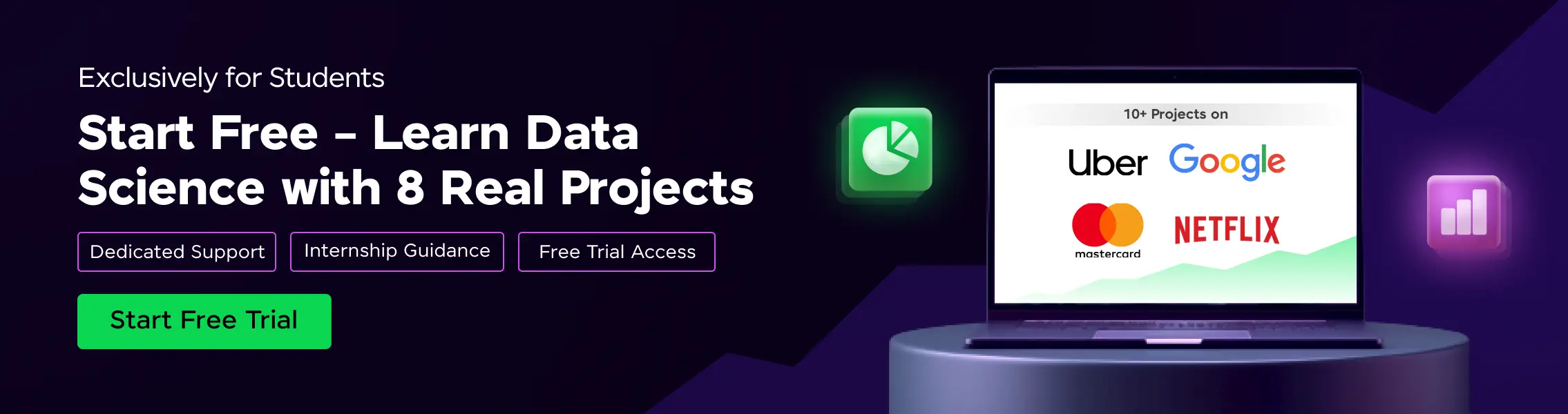
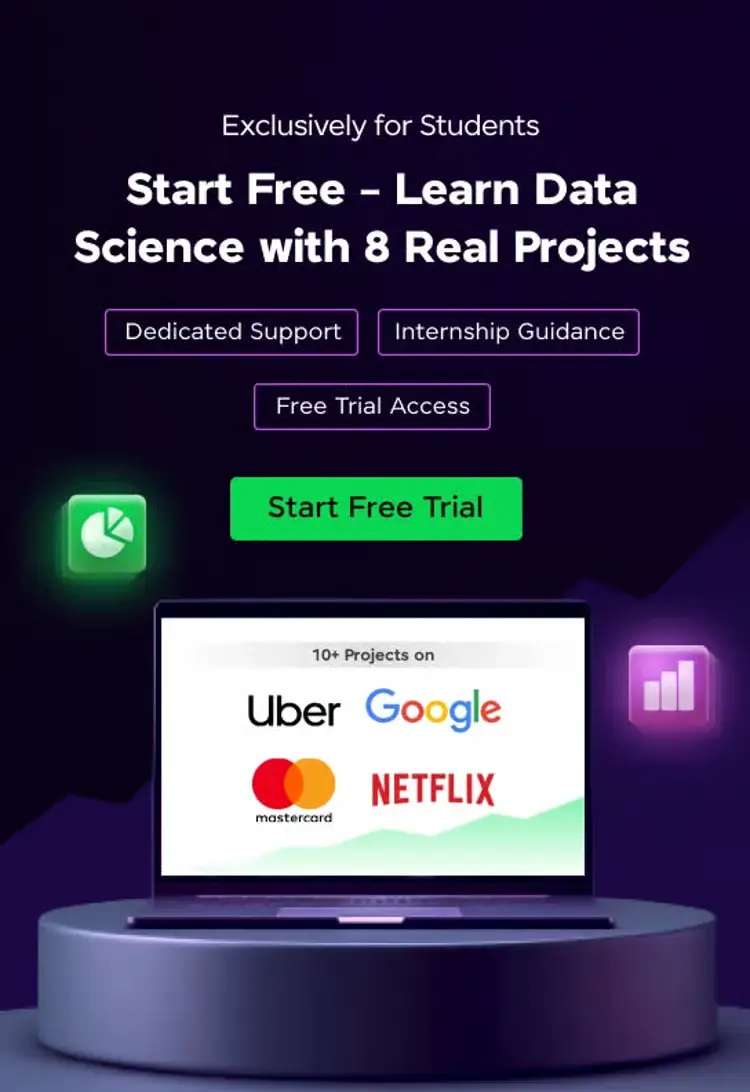




![Best AI Tools for UI/UX Design [Free + Paid]](https://www.placementpreparation.io/blog/cdn-cgi/image/metadata=keep,quality=60/wp-content/uploads/2025/08/how-to-prepare-for-front-end-developer-interview.webp)
![Best AI Tools for UI/UX Design [Free + Paid]](https://www.placementpreparation.io/blog/cdn-cgi/image/metadata=keep,quality=60/wp-content/uploads/2025/08/how-to-prepare-for-full-stack-developer-interview.webp)
