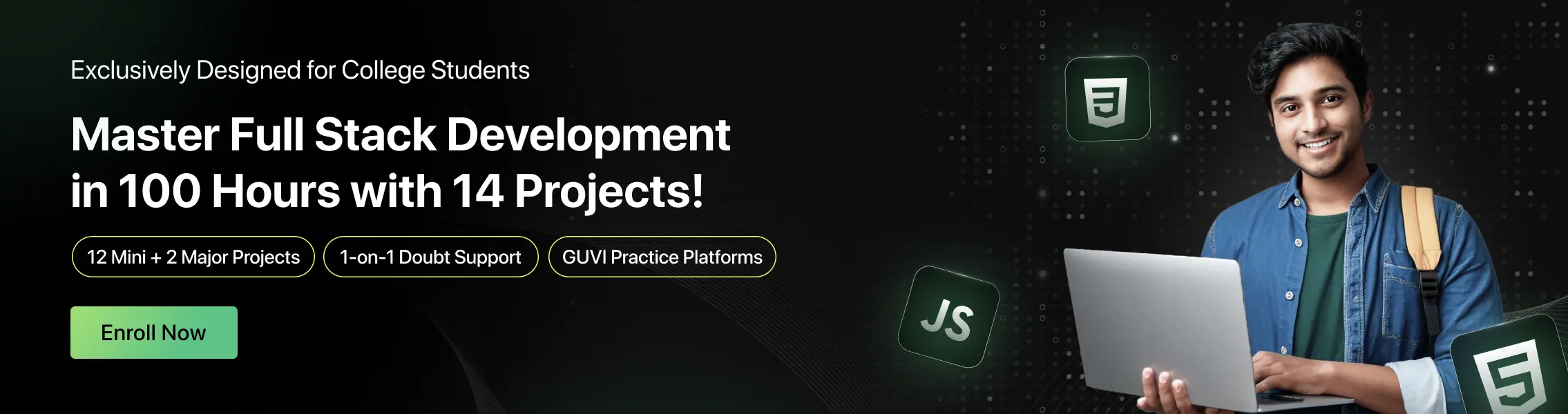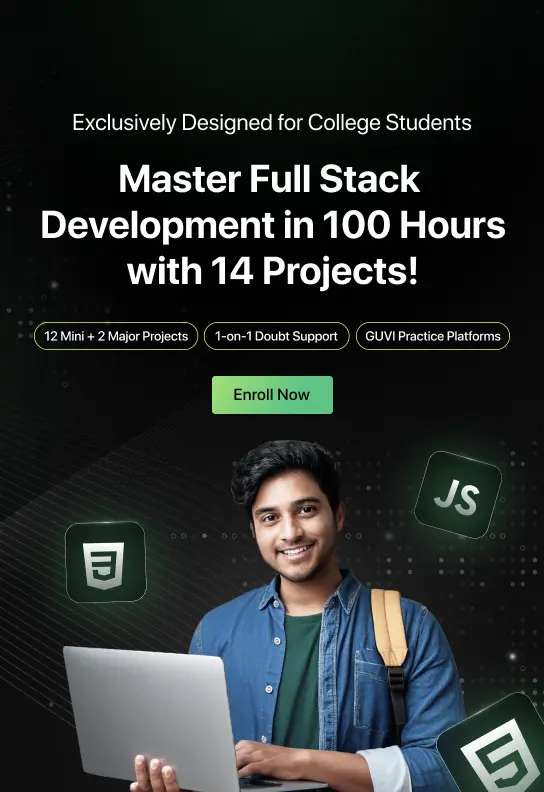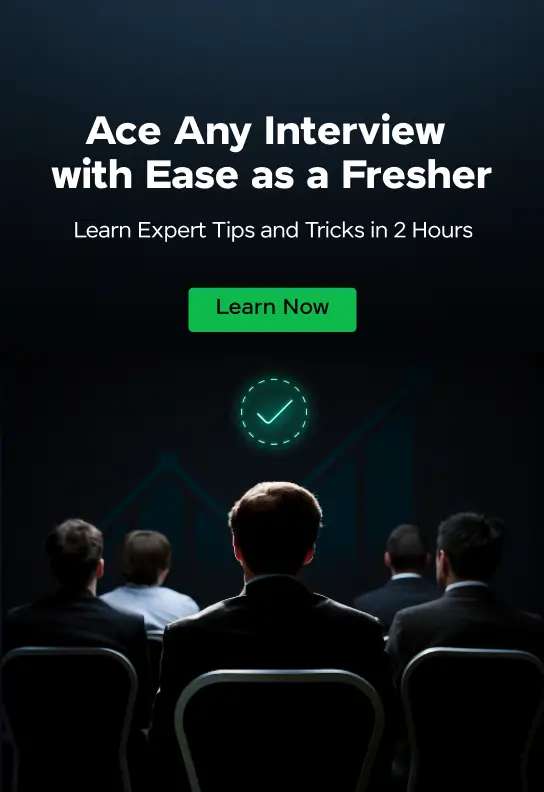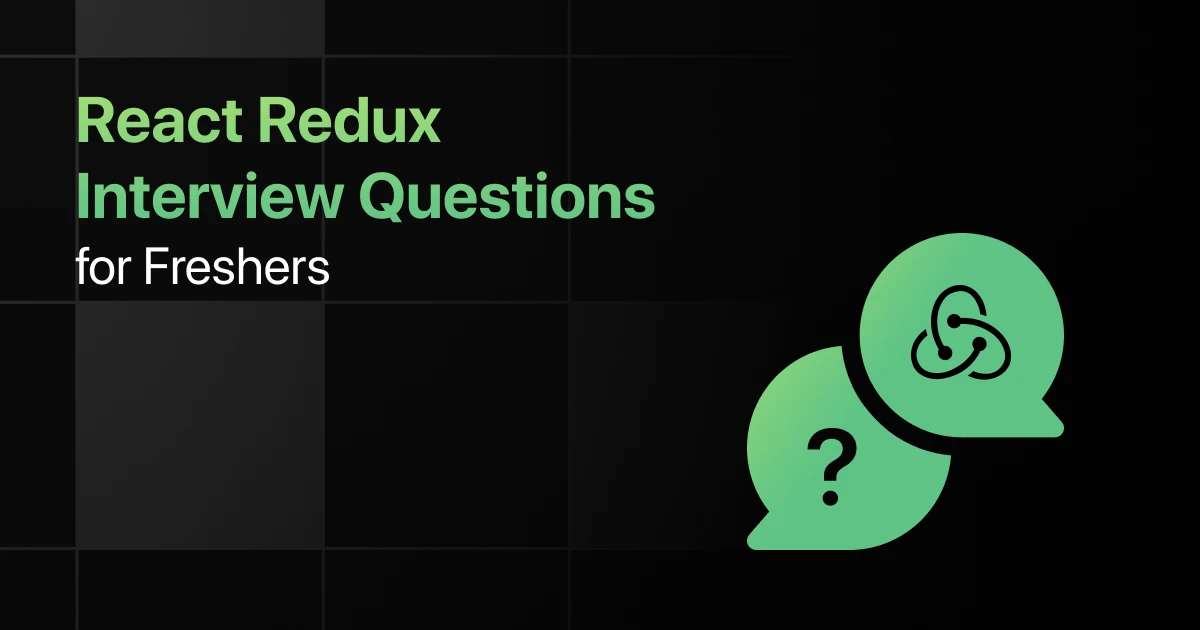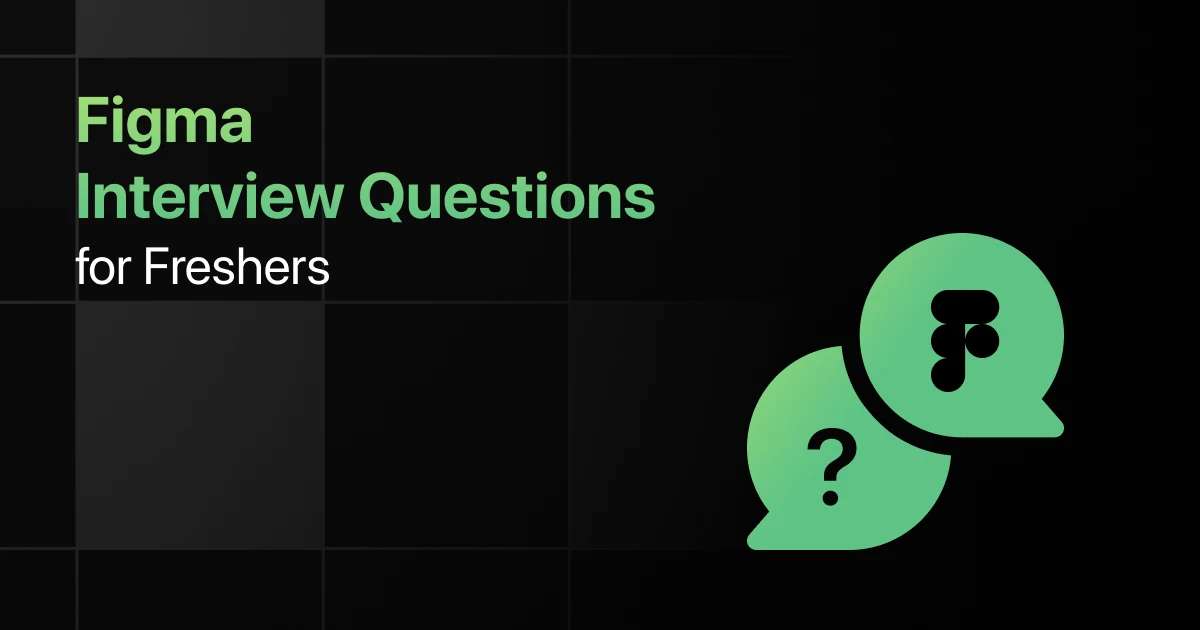Top HTML Interview Questions for Freshers
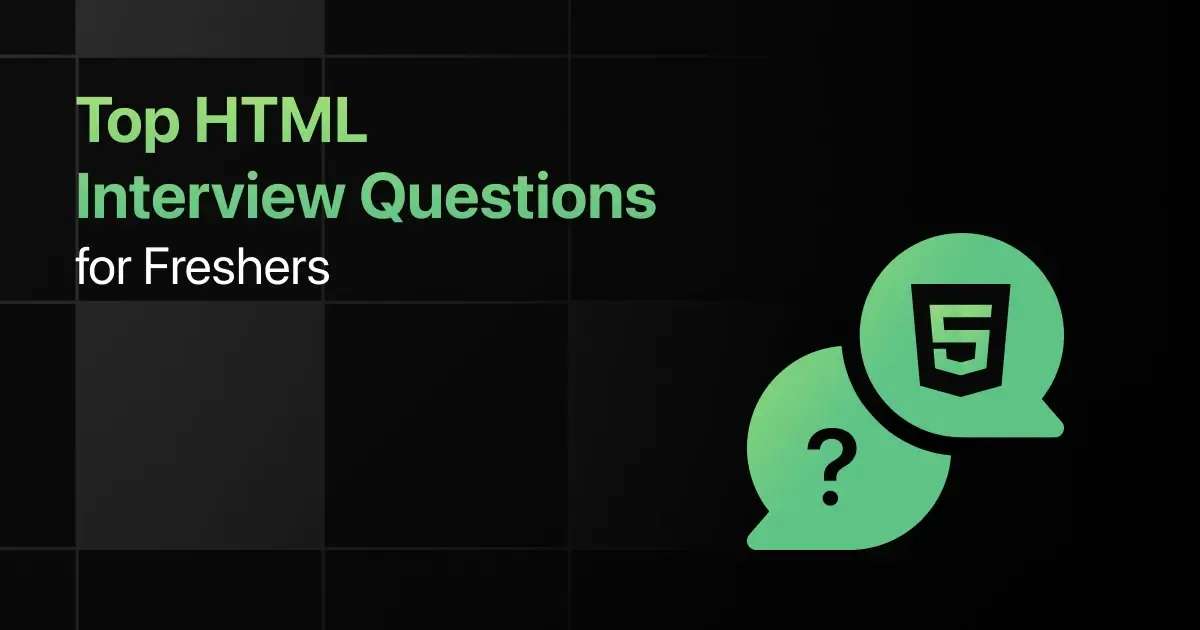
Are you preparing for your first HTML interview and wondering what questions you might face? Understanding the key HTML interview questions for freshers can give you more clarity.
This blog is here to help you get ready with practical questions that test your real-world problem-solving skills. We’ve gathered some of the most common basic HTML interview questions that freshers often encounter.
With this guide, you’ll be well-prepared to tackle these HTML interview questions and answers for freshers and make a strong impression in your interview.
Practice HTML Interview Questions and Answers
Below are the top 50 HTML Interview Questions for freshers with answers:
1. Create a basic HTML document that includes a DOCTYPE, html, head, and body structure. Ensure it passes HTML validation.
Answer:
A properly structured HTML document includes a DOCTYPE declaration, followed by the html, head, and body tags.
<!DOCTYPE html>
<html lang=”en”>
<head>
<meta charset=”UTF-8″>
<meta name=”viewport” content=”width=device-width, initial-scale=1.0″>
<title>Basic HTML Document</title>
</head>
<body>
<h1>Hello, World!</h1>
</body>
</html>
2. What is the purpose of the <!DOCTYPE html> declaration in an HTML document? Create an HTML document without it and explain the differences when viewed in a browser.
Answer:
The DOCTYPE declaration tells the browser to render the document in standards mode. Without it, the browser may enter quirks mode, causing inconsistencies.
3. How do you include metadata in an HTML document, and what is its significance? Provide an example that includes keywords and description for SEO.
Answer:
Metadata is added within the head tag using meta elements and is crucial for SEO and responsiveness.
<meta name=”description” content=”Learn HTML basics and structure.”>
<meta name=”keywords” content=”HTML, web development, basics”>
4. Explain the difference between HTML tags, elements, and attributes with examples. Create a basic HTML form as an example.
Answer:
Tags are the HTML keywords, elements are the complete structure including the content, and attributes provide additional information.
<form action=”/submit” method=”POST”>
<label for=”name”>Name:</label>
<input type=”text” id=”name” name=”name”>
</form>
5. Design an HTML document structure that includes a header, nav, section, article, and footer. Ensure it is semantically correct.
Answer:
Proper use of semantic tags ensures that the structure is both meaningful and accessible.
<header>
<h1>My Website</h1>
</header>
<nav>
<ul>
<li><a href=”#home”>Home</a></li>
<li><a href=”#about”>About</a></li>
</ul>
</nav>
<section>
<article>
<h2>Article Title</h2>
<p>This is an article.</p>
</article>
</section>
<footer>
<p>© 2024 My Website</p>
</footer>
6. Write HTML code to create a paragraph with bold and italicized text using both semantic and non-semantic tags. Discuss the importance of using semantic tags.
Answer:
Semantic tags like <strong> and <em> convey meaning, while <b> and <i> only apply visual styling.
<p>This is <strong>important</strong> text, and this is <em>emphasized</em> text.</p>
<p>This is <b>bold</b> text, and this is <i>italicized</i> text.</p>
7. How do block-level elements differ from inline elements? Provide examples of both and describe a scenario where converting a block-level element to inline might be necessary.
Answer:
Block-level elements take up the full width available, while inline elements only take up as much width as necessary.
<div>This is a block-level element.</div>
<span>This is an inline element.</span>
8. Create an HTML document that uses semantic HTML5 elements to structure a blog post. Include header, section, article, aside, and footer.
Answer:
Semantic HTML5 elements improve accessibility and SEO by providing meaningful structure.
<article>
<header>
<h1>Blog Post Title</h1>
<p>By Author on January 1, 2024</p>
</header>
<section>
<p>This is the content of the blog post.</p>
</section>
<aside>
<p>Related articles or advertisements</p>
</aside>
<footer>
<p>© 2024 Blog Post</p>
</footer>
</article>
9. How do you ensure that your HTML document is accessible and SEO-friendly using semantic tags? Provide an example with headings, paragraphs, and semantic elements.
Answer:
Semantic tags provide structure and meaning, improving accessibility for screen readers and SEO rankings.
<article>
<header>
<h1>Main Heading</h1>
<h2>Subheading</h2>
</header>
<section>
<p>This is a paragraph with <strong>important</strong> information.</p>
</section>
<footer>
<p>Contact us for more information.</p>
</footer>
</article>
10. What is the significance of using semantic HTML for accessibility? Create an HTML form that demonstrates good practices for accessibility.
Answer:
Semantic HTML improves accessibility by making content understandable for assistive technologies.
<form action=”/submit” method=”POST”>
<fieldset>
<legend>Personal Information</legend>
<label for=”name”>Name:</label>
<input type=”text” id=”name” name=”name” required>
<label for=”email”>Email:</label>
<input type=”email” id=”email” name=”email” required>
</fieldset>
<button type=”submit”>Submit</button>
</form>
11. Write HTML code to create a navigation menu with links to different sections of a single page. Use both absolute and relative URLs.
Answer:
Navigation menus improve user experience by providing easy access to different sections.
<nav>
<ul>
<li><a href=”index.html”>Home</a></li>
<li><a href=”#about”>About</a></li>
<li><a href=”https://www.example.com”>External Link</a></li>
</ul>
</nav>
12. What is the difference between absolute and relative URLs? Provide examples of when to use each in an HTML document.
Answer:
Absolute URLs specify the full path, including domain, while relative URLs are relative to the current document.
<!– Absolute URL –>
<a href=”https://www.example.com”>Visit Example</a>
<!– Relative URL –>
<a href=”/about.html”>About Us</a>
13. Create an HTML document with an email link that opens the default mail client with a pre-filled subject. Explain the mailto protocol.
Answer:
The mailto protocol is used to create email links that open the default email client.
<a href=”mailto:[email protected]?subject=Inquiry”>Email Us</a>
14. How do you create an anchor link that scrolls to a specific section within the same page? Write an example with both the link and the target section.
Answer:
Anchor links navigate to specific sections of the same page using the id attribute.
<a href=”#section1″>Go to Section 1</a>
<section id=”section1″>
<h2>Section 1</h2>
<p>This is the content of section 1.</p>
</section>
15. Design a simple navigation bar with a dropdown menu using HTML. Ensure that it is accessible and mobile-friendly.
Answer:
Dropdown menus improve navigation by organizing links into categories.
<nav>
<ul>
<li><a href=”#home”>Home</a></li>
<li><a href=”#services”>Services</a>
<ul>
<li><a href=”#web”>Web Design</a></li>
<li><a href=”#seo”>SEO</a></li>
</ul>
</li>
<li><a href=”#contact”>Contact</a></li>
</ul>
</nav>
16. Write HTML code to insert an image that displays different resolutions based on screen size using the srcset attribute.
Answer:
The srcset attribute helps serve the appropriate image size for different devices.
<img src=”image-small.jpg” srcset=”image-medium.jpg 600w, image-large.jpg 1200w” alt=”Responsive Image”>
17. How do you embed a video in an HTML document that supports multiple formats? Provide an example using the <video> and <source> tags.
Answer:
The <video> tag is used to embed videos with fallback sources for different formats.
<video controls>
<source src=”video.mp4″ type=”video/mp4″>
<source src=”video.ogg” type=”video/ogg”>
Your browser does not support the video tag.
</video>
18. Explain the differences between JPEG, PNG, GIF, and SVG image formats. Provide scenarios where each would be appropriate.
Answer:
JPEG is suitable for photographs, PNG for transparency, GIF for animations, and SVG for scalable vector graphics.
19. Create an HTML page that includes an audio player with controls and multiple audio formats for compatibility. Explain the significance of providing different formats.
Answer:
Different audio formats ensure compatibility across various browsers.
<audio controls>
<source src=”audio.mp3″ type=”audio/mpeg”>
<source src=”audio.ogg” type=”audio/ogg”>
Your browser does not support the audio element.
</audio>
20. How do you add alternative text for an image in HTML, and why is it important? Provide an example of an image tag with alt text.
Answer:
Alternative text improves accessibility and SEO by describing the content of images.
<img src=”example.jpg” alt=”A scenic view of the mountains”>
21. Write HTML code to create an ordered list and an unordered list with nested items.
Answer:
Nested lists are used to create hierarchical structures.
<ol>
<li>Item 1</li>
<li>Item 2
<ul>
<li>Subitem 1</li>
<li>Subitem 2</li>
</ul>
</li>
<li>Item 3</li>
</ol>
22. How do you create a description list in HTML? Provide an example with at least three terms and their corresponding descriptions.
Answer:
Description lists provide definitions or explanations for terms.
<dl>
<dt>HTML</dt>
<dd>HyperText Markup Language</dd>
<dt>CSS</dt>
<dd>Cascading Style Sheets</dd>
<dt>JavaScript</dt>
<dd>Programming language for the web</dd>
</dl>
23. Create a table in HTML that includes a header row, multiple columns, and a caption. Use both <th> and <td> elements appropriately.
Answer:
Tables organize data into rows and columns with headers for clarity.
<table>
<caption>Monthly Sales Data</caption>
<tr>
<th>Month</th>
<th>Sales</th>
<th>Profit</th>
</tr>
<tr>
<td>January</td>
<td>$10,000</td>
<td>$2,000</td>
</tr>
<tr>
<td>February</td>
<td>$12,000</td>
<td>$2,500</td>
</tr>
</table>
24. How do you span a table cell across multiple columns or rows in HTML? Provide an example where a cell spans two columns and two rows.
Answer:
Use the colspan and rowspan attributes to span cells across multiple columns or rows.
<table>
<tr>
<th colspan=”2″>Merged Header</th>
</tr>
<tr>
<td rowspan=”2″>Rowspan Cell</td>
<td>Cell 1</td>
</tr>
<tr>
<td>Cell 2</td>
</tr>
</table>
25. Explain how to style a table using CSS. Write HTML code for a table and add basic styling like borders, padding, and background color using internal CSS.
Answer:
CSS enhances table readability by adding styles like borders and padding.
<style>
table {
width: 100%;
border-collapse: collapse;
}
th, td {
border: 1px solid black;
padding: 10px;
text-align: left;
}
th {
background-color: #f2f2f2;
}
</style>
<table>
<tr>
<th>Header 1</th>
<th>Header 2</th>
</tr>
<tr>
<td>Data 1</td>
<td>Data 2</td>
</tr>
</table>
26. Create an HTML form with text inputs, a dropdown list, and a submit button. Ensure all fields are required.
Answer:
Forms collect user input and submit it to a server.
<form action=”/submit” method=”POST”>
<label for=”name”>Name:</label>
<input type=”text” id=”name” name=”name” required>
<label for=”country”>Country:</label>
<select id=”country” name=”country” required>
<option value=”USA”>USA</option>
<option value=”Canada”>Canada</option>
</select>
<button type=”submit”>Submit</button>
</form>
27. How do you create a form that includes both text input and file upload? Provide an example of a form with validation attributes.
Answer:
File inputs allow users to upload files, and validation attributes ensure correct data entry.
<form action=”/upload” method=”POST” enctype=”multipart/form-data”>
<label for=”username”>Username:</label>
<input type=”text” id=”username” name=”username” required pattern=”[A-Za-z0-9]{3,}”>
<label for=”file”>Upload File:</label>
<input type=”file” id=”file” name=”file” required>
<button type=”submit”>Upload</button>
</form>
28. What are advanced input types in HTML5, and how do they improve form usability? Provide examples of email, date, and range input types.
Answer:
Advanced input types enhance usability by providing appropriate controls for different data types.
<form>
<label for=”email”>Email:</label>
<input type=”email” id=”email” name=”email” required>
<label for=”birthday”>Birthday:</label>
<input type=”date” id=”birthday” name=”birthday” required>
<label for=”volume”>Volume:</label>
<input type=”range” id=”volume” name=”volume” min=”0″ max=”100″>
</form>
29. How can you use the pattern attribute in HTML forms to enforce specific input formats? Provide an example with a phone number input that requires a specific format.
Answer:
The pattern attribute enforces specific formats using regular expressions.
<form>
<label for=”phone”>Phone Number:</label>
<input type=”text” id=”phone” name=”phone” pattern=”[0-9]{3}-[0-9]{3}-[0-9]{4}” required>
<small>Format: 123-456-7890</small>
</form>
30. Create a form that uses fieldset and legend to group related form controls. Include checkboxes and radio buttons with appropriate labels.
Answer:
fieldset and legend group related form elements for better organization and accessibility.
<form>
<fieldset>
<legend>Select Your Preferences</legend>
<label><input type=”checkbox” name=”preference” value=”news”> News</label>
<label><input type=”checkbox” name=”preference” value=”updates”> Updates</label>
<label><input type=”radio” name=”gender” value=”male”> Male</label>
<label><input type=”radio” name=”gender” value=”female”> Female</label>
</fieldset>
<button type=”submit”>Submit</button>
</form>
31. Write HTML code to create a simple page layout using HTML5 semantic elements like <header>, <nav>, <section>, <article>, <aside>, and <footer>.
Answer:
Semantic elements provide structure and meaning, enhancing accessibility and SEO.
<header>
<h1>Website Title</h1>
</header>
<nav>
<ul>
<li><a href=”#home”>Home</a></li>
<li><a href=”#about”>About</a></li>
</ul>
</nav>
<section>
<article>
<h2>Main Article</h2>
<p>This is the main content.</p>
</article>
<aside>
<p>Sidebar content.</p>
</aside>
</section>
<footer>
<p>© 2024 My Website</p>
</footer>
32. How do you create a responsive layout using media queries in CSS? Provide an example that changes the layout based on screen width.
Answer:
Media queries apply different styles based on screen size, making layouts responsive.
<style>
body {
font-family: Arial, sans-serif;
}
.container {
width: 100%;
}
@media (min-width: 600px) {
.container {
display: flex;
}
}
</style>
<div class=”container”>
<div>Column 1</div>
<div>Column 2</div>
</div>
33. Explain how to use Flexbox for creating a responsive navigation bar. Write the HTML and CSS code.
Answer:
Flexbox simplifies layout creation by aligning and distributing space among items.
<style>
nav ul {
display: flex;
list-style-type: none;
background-color: #333;
}
nav ul li {
flex: 1;
text-align: center;
padding: 10px;
}
nav ul li a {
color: white;
text-decoration: none;
}
</style>
<nav>
<ul>
<li><a href=”#home”>Home</a></li>
<li><a href=”#services”>Services</a></li>
<li><a href=”#contact”>Contact</a></li>
</ul>
</nav>
34. How do you create a grid layout using CSS Grid? Provide an example that divides the layout into a header, sidebar, main content, and footer.
Answer:
CSS Grid allows you to create complex, responsive layouts with rows and columns.
<style>
.grid-container {
display: grid;
grid-template-areas:
‘header header header’
‘sidebar main main’
‘footer footer footer’;
gap: 10px;
}
.header {
grid-area: header;
}
.sidebar {
grid-area: sidebar;
}
.main {
grid-area: main;
}
.footer {
grid-area: footer;
}
</style>
<div class=”grid-container”>
<div class=”header”>Header</div>
<div class=”sidebar”>Sidebar</div>
<div class=”main”>Main Content</div>
<div class=”footer”>Footer</div>
</div>
35. How can you make images responsive in HTML and CSS? Provide an example using the max-width property.
Answer:
The max-width property allows images to scale within their container.
<img src=”image.jpg” style=”max-width: 100%;” alt=”Responsive Image”>
36. Write HTML and CSS code to create a simple webpage with an external CSS file. The CSS should style the background color, text color, and font.
Answer:
External CSS separates content from presentation, making it easier to maintain styles.
<!– index.html –>
<!DOCTYPE html>
<html lang=”en”>
<head>
<link rel=”stylesheet” href=”styles.css”>
<title>Styled Page</title>
</head>
<body>
<h1>Welcome to My Website</h1>
<p>This is a paragraph of text.</p>
</body>
</html>
/* styles.css */
body {
background-color: #f0f0f0;
color: #333;
font-family: Arial, sans-serif;
}
37. How do you apply inline CSS styles in an HTML document? Provide an example that changes the text color and font size of a heading.
Answer:
Inline CSS is applied directly within the HTML element’s style attribute.
<h1 style=”color: blue; font-size: 24px;”>Styled Heading</h1>
38. Create an HTML document with internal CSS that styles a navigation menu. Include hover effects and active link styling.
Answer:
Internal CSS is defined within the head tag using the <style> element.
<!DOCTYPE html>
<html lang=”en”>
<head>
<style>
nav ul {
list-style-type: none;
padding: 0;
}
nav ul li {
display: inline;
margin-right: 10px;
}
nav ul li a {
text-decoration: none;
color: black;
}
nav ul li a:hover {
color: blue;
}
nav ul li a.active {
font-weight: bold;
}
</style>
<title>Navigation Menu</title>
</head>
<body>
<nav>
<ul>
<li><a href=”#home” class=”active”>Home</a></li>
<li><a href=”#about”>About</a></li>
<li><a href=”#contact”>Contact</a></li>
</ul>
</nav>
</body>
</html>
39. How do CSS selectors work, and what is the difference between class and ID selectors? Provide examples of both.
Answer:
Class selectors target multiple elements, while ID selectors target a single unique element.
<style>
.highlight {
background-color: yellow;
}
#unique {
color: red;
}
</style>
<p class=”highlight”>This is a highlighted paragraph.</p>
<p id=”unique”>This paragraph has a unique style.</p>
40. Write an HTML document with CSS that styles a table. Add alternating row colors and hover effects using pseudo-classes.
Answer:
Pseudo-classes like :nth-child and :hover enhance user interaction and visual design.
<!DOCTYPE html>
<html lang=”en”>
<head>
<style>
table {
width: 100%;
border-collapse: collapse;
}
th, td {
padding: 10px;
border: 1px solid #ccc;
text-align: left;
}
tr:nth-child(even) {
background-color: #f2f2f2;
}
tr:hover {
background-color: #ddd;
}
</style>
<title>Styled Table</title>
</head>
<body>
<table>
<tr>
<th>Header 1</th>
<th>Header 2</th>
</tr>
<tr>
<td>Data 1</td>
<td>Data 2</td>
</tr>
</table>
</body>
</html>
41. Design an accessible HTML form that includes labels, fieldsets, and legends. Explain why these elements are important for accessibility.
Answer:
Accessible forms improve usability for all users, including those with disabilities.
<form>
<fieldset>
<legend>Personal Information</legend>
<label for=”name”>Name:</label>
<input type=”text” id=”name” name=”name” required>
<label for=”email”>Email:</label>
<input type=”email” id=”email” name=”email” required>
</fieldset>
<button type=”submit”>Submit</button>
</form>
42. What is ARIA, and how does it enhance web accessibility? Provide an example of using ARIA roles in an HTML document.
Answer:
ARIA (Accessible Rich Internet Applications) provides additional attributes to improve accessibility.
<div role=”navigation” aria-label=”Main navigation”>
<ul>
<li><a href=”#home”>Home</a></li>
<li><a href=”#about”>About</a></li>
<li><a href=”#contact”>Contact</a></li>
</ul>
</div>
43. How do you ensure that form elements are properly labeled and accessible? Provide an example of a form with accessible labels and input fields.
Answer:
Using label elements with for attributes ensures that input fields are accessible.
<form>
<label for=”username”>Username:</label>
<input type=”text” id=”username” name=”username” required>
<label for=”password”>Password:</label>
<input type=”password” id=”password” name=”password” required>
</form>
44. Create an HTML form with accessible radio buttons and checkboxes, including labels and grouping.
Answer:
Proper grouping and labeling of form controls enhance accessibility.
<form>
<fieldset>
<legend>Select Your Preferences</legend>
<label><input type=”radio” name=”gender” value=”male”> Male</label>
<label><input type=”radio” name=”gender” value=”female”> Female</label>
<label><input type=”checkbox” name=”newsletter” value=”yes”> Subscribe to newsletter</label>
</fieldset>
<button type=”submit”>Submit</button>
</form>
45. What are some best practices for designing accessible web forms? Explain how to implement these practices in an HTML form.
Answer:
Best practices include using clear labels, logical tab order, and error messages that are easy to understand.
<form>
<fieldset>
<legend>Sign Up Form</legend>
<label for=”email”>Email:</label>
<input type=”email” id=”email” name=”email” required>
<label for=”password”>Password:</label>
<input type=”password” id=”password” name=”password” required>
<button type=”submit”>Sign Up</button>
</fieldset>
</form>
46. Explain how to use meta tags for SEO and responsive design in HTML. Provide examples of meta tags for keywords, description, and viewport.
Answer:
Meta tags improve SEO and responsiveness by providing metadata to search engines and devices.
<meta name=”description” content=”Learn HTML, CSS, and web development.”>
<meta name=”keywords” content=”HTML, CSS, JavaScript, Web Development”>
<meta name=”viewport” content=”width=device-width, initial-scale=1.0″>
47. Write HTML code that demonstrates the use of well-structured, clean code practices. Discuss why these practices are important.
Answer:
Clean code is easier to read, maintain, and debug, improving development efficiency.
<!DOCTYPE html>
<html lang=”en”>
<head>
<meta charset=”UTF-8″>
<meta name=”viewport” content=”width=device-width, initial-scale=1.0″>
<title>Clean Code Example</title>
</head>
<body>
<header>
<h1>Welcome to My Website</h1>
</header>
<main>
<p>This is a paragraph of text.</p>
</main>
<footer>
<p>© 2024 My Website</p>
</footer>
</body>
</html>
48. How can you reduce the size of an HTML file for better performance? Provide practical tips and an example.
Answer:
Reducing file size improves load times, leading to better performance and user experience.
<!– Minimize whitespace, comments, and use external resources –>
<!DOCTYPE html><html lang=”en”><head><meta charset=”UTF-8″><meta name=”viewport” content=”width=device-width, initial-scale=1.0″><title>Optimized Page</title><link rel=”stylesheet” href=”styles.css”></head><body><header><h1>Welcome</h1></header><main><p>This is optimized.</p></main><footer><p>© 2024</p></footer></body></html>
49. How do you ensure cross-browser compatibility in an HTML document? Provide examples of techniques to handle compatibility issues.
Answer:
Cross-browser compatibility ensures that web pages render consistently across different browsers.
<!– Use vendor prefixes, feature detection, and polyfills –>
<style>
.box {
display: -webkit-box; /* Safari */
display: -moz-box; /* Firefox */
display: -ms-flexbox; /* IE */
display: flex; /* Modern browsers */
}
</style>
50. What is HTML validation, and why is it important? Demonstrate how to validate an HTML document and correct any errors.
Answer:
HTML validation checks for errors in the code, ensuring it adheres to web standards and improves cross-browser compatibility.
<!– Validate the following document at validator.w3.org –>
<!DOCTYPE html>
<html lang=”en”>
<head>
<meta charset=”UTF-8″>
<meta name=”viewport” content=”width=device-width, initial-scale=1.0″>
<title>Validation Example</title>
</head>
<body>
<h1>HTML Validation</h1>
<p>Ensure the document is free from errors.</p>
</body>
</html>
Final Words
Getting ready for an interview can feel overwhelming, but going through these HTML fresher interview questions can help you feel more confident. This guide focuses on the kinds of HTML developer interview questions for fresher roles that you’re likely to face.
Don’t forget to practice the basic HTML coding interview questions too! With the right preparation, you’ll ace your HTML interview and take that important step in your career.
Frequently Asked Questions
1. What are the most common interview questions for HTML?
The most common interview questions for HTML often cover topics like HTML tags, semantic elements, forms, attributes, and the basic structure of web pages.
2. What are the important HTML topics freshers should focus on for interviews?
The important HTML topics freshers should focus on for interviews include HTML5 elements, forms and form validation, multimedia tags, layout techniques, and best practices for writing clean and accessible code.
3. How should freshers prepare for HTML technical interviews?
Freshers should prepare for HTML technical interviews by practicing building web pages from scratch, reviewing the fundamentals of HTML, and understanding how HTML works in conjunction with CSS and JavaScript to create fully functional websites.
4. What strategies can freshers use to solve HTML coding questions during interviews?
The strategies freshers can use to solve HTML coding questions during interviews include carefully reading and understanding the requirements, using appropriate semantic tags, and ensuring that the code is clean, well-structured, and adheres to web standards.
5. Should freshers prepare for advanced HTML topics in interviews?
Freshers should prepare for advanced HTML topics in interviews by first mastering the basics, but having a basic understanding of newer HTML5 features and responsive design principles can also be beneficial.
Explore More HTML Resources
- HTML & CSS Learning Websites
- HTML & CSS Practicing Websites
- HTML & CSS YouTube Channels
- HTML & CSS Project Ideas
- HTML & CSS IDEs
- HTML Frameworks
- HTML MCQ
Explore More Interview Questions
Related Posts


Top Perl Interview Questions for Freshers
Are you preparing for your first Perl interview and wondering what questions you might face? Understanding the key Perl interview questions …