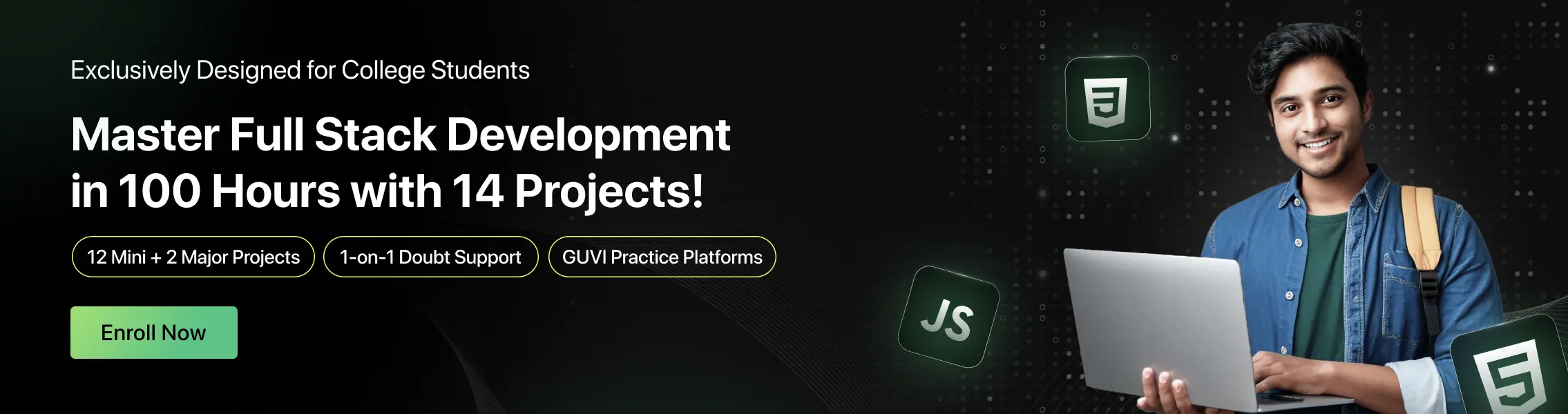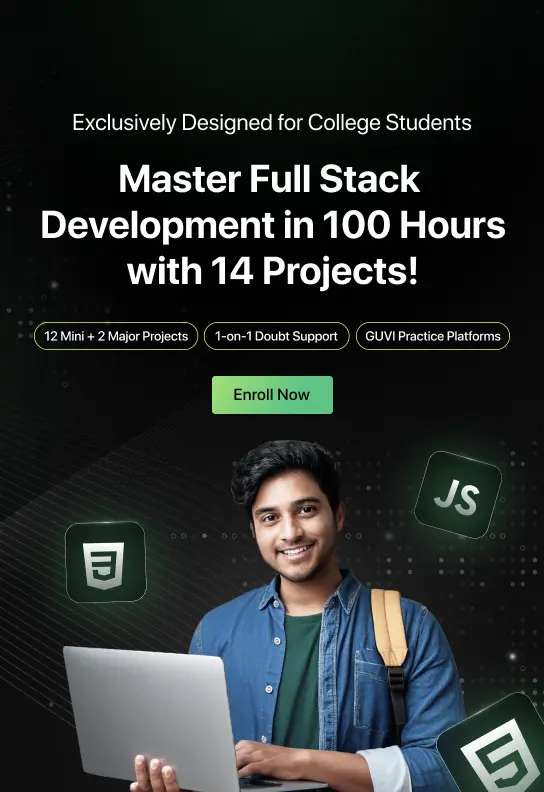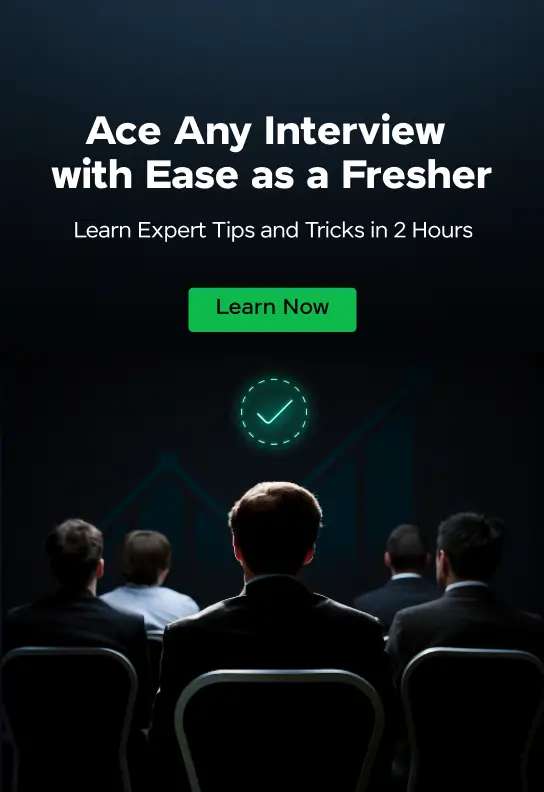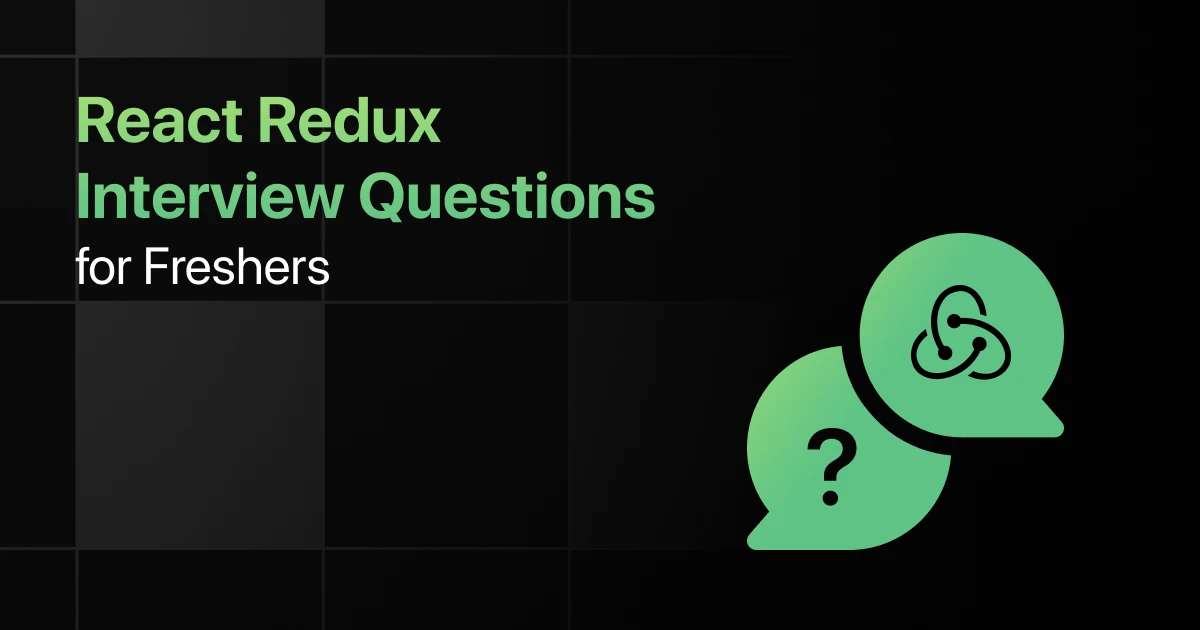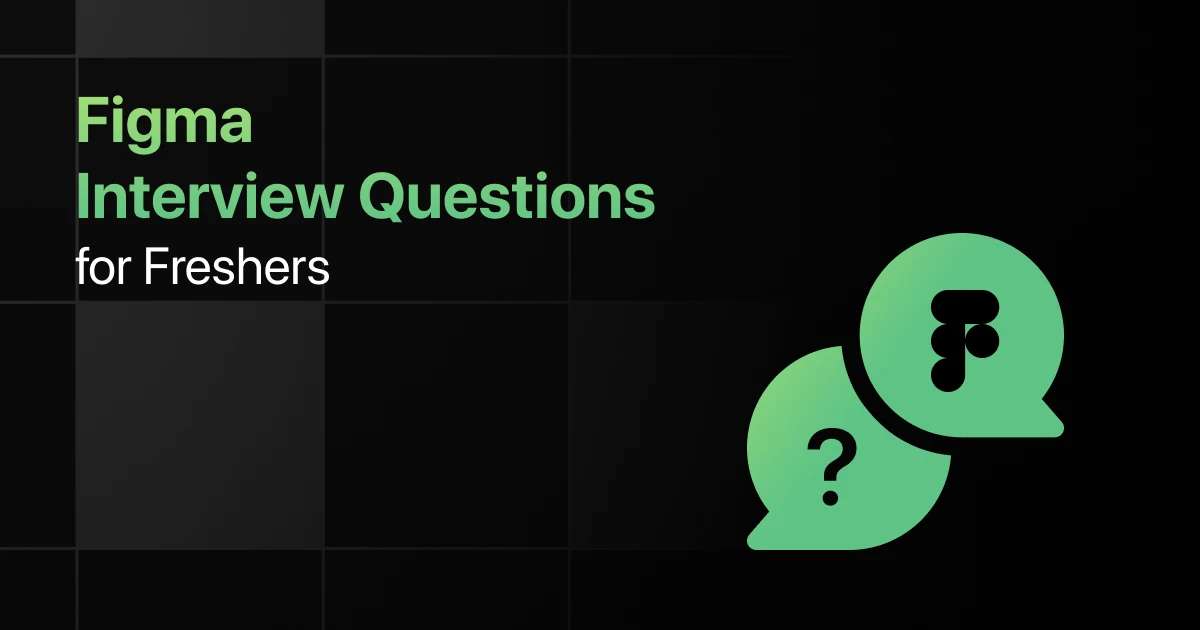Top WordPress Interview Questions for Freshers
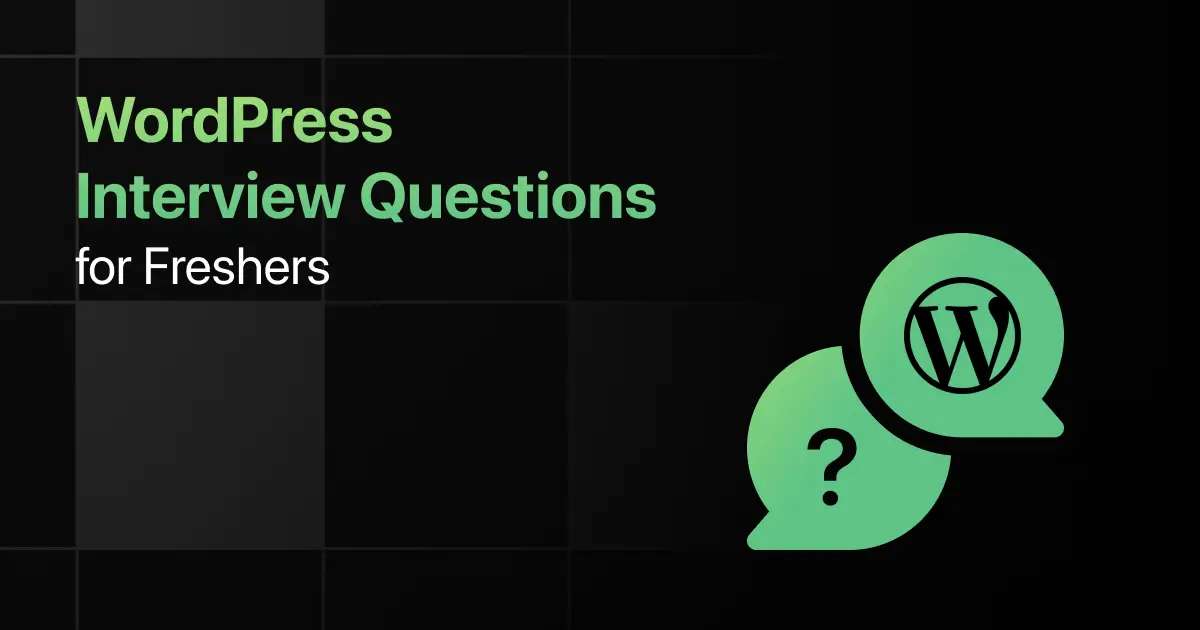
Are you preparing for your first WordPress interview and wondering what questions you might face?
Understanding the key WordPress interview questions for freshers can give you more clarity.
With this guide, you’ll be well-prepared to tackle these WordPress interview questions and answers for freshers and make a strong impression in your interview.
Practice WordPress Interview Questions and Answers
Below are the top 50 WordPress interview questions for freshers with answers:
1. What is WordPress?
Answer:
WordPress is an open-source content management system (CMS) that allows users to create, manage, and modify websites easily. It is built using PHP and MySQL and offers a variety of themes and plugins to customize functionality. WordPress is popular due to its flexibility and ease of use, making it accessible for both beginners and advanced users.
2. What is the difference between WordPress.com and WordPress.org?
Answer:
WordPress.com is a hosted platform where WordPress takes care of hosting and site management. WordPress.org, on the other hand, provides free access to the WordPress software, but users need to manage their own hosting. WordPress.org offers more control, flexibility, and customization options than WordPress.com.
3. What is a plugin in WordPress?
Answer:
A plugin in WordPress is a piece of software that adds specific features or functions to a WordPress site. Plugins allow users to extend the functionality of their website without having to write custom code. There are thousands of free and paid plugins available in the WordPress Plugin Directory.
4. What are themes in WordPress?
Answer:
Themes in WordPress are collections of files that define the appearance and design of a WordPress site. They control the layout, color scheme, typography, and other visual aspects of the site. Users can change the look of their website by switching between different themes, either free or premium.
5. How do you install a WordPress plugin?
Answer:
To install a WordPress plugin, follow these steps:
- Go to the WordPress dashboard.
- Navigate to Plugins > Add New.
- Search for the desired plugin or upload it.
- Click Install Now and then Activate.
6. What are widgets in WordPress?
Answer:
Widgets in WordPress are blocks of content that can be added to different areas of a WordPress site, such as the sidebar or footer. They provide additional functionality like search boxes, calendars, or recent post lists. Widgets can be added or removed from the Appearance > Widgets section in the WordPress dashboard.
7. What is a WordPress shortcode?
Answer:
A shortcode is a small piece of code enclosed in square brackets that allows users to add dynamic content to their WordPress site. Shortcodes can embed features like galleries, forms, and videos without requiring the user to write complex code. For example, “[ gallery ]” would display a gallery of images.
8. How do you optimize a WordPress website for speed?
Answer:
To optimize a WordPress website for speed:
- Use a caching plugin to reduce load time.
- Optimize images using plugins like Smush or TinyPNG.
- Minify CSS and JavaScript files.
- Choose a lightweight theme and avoid using too many plugins.
9. What is a WordPress child theme?
Answer:
A child theme in WordPress is a theme that inherits functionality and styling from another theme, called the parent theme. Child themes allow you to modify and customize the design without changing the core files of the parent theme. This ensures that updates to the parent theme do not overwrite your customizations.
10. How do you create a custom menu in WordPress?
Answer:
To create a custom menu in WordPress:
- Go to the WordPress dashboard.
- Navigate to Appearance > Menus.
- Click Create a new menu, name the menu, and add the desired pages, posts, or custom links.
- Assign the menu to a location (e.g., header or footer) and save it.
11. What is the function of the wp-config.php file?
Answer:
The wp-config.php file contains the configuration details of your WordPress installation. It stores database connection settings, authentication keys, and other essential configuration options. This file is crucial for the proper functioning of the WordPress site.
12. How can you improve WordPress security?
Answer:
To improve WordPress security:
- Use a strong username and password for the admin account.
- Install security plugins like Wordfence or Sucuri.
- Keep WordPress, themes, and plugins updated.
- Implement two-factor authentication and limit login attempts.
13. What are custom post types in WordPress?
Answer:
Custom post types in WordPress allow users to create content other than the default types like posts and pages. For example, you can create post types like “Portfolio” or “Testimonials” to organize specific types of content. This is done using the register_post_type() function or via plugins like Custom Post Type UI.
register_post_type( ‘portfolio’,
array(
‘labels’ => array(‘name’ => __( ‘Portfolio’ )),
‘public’ => true,
‘has_archive’ => true,
)
);
}
add_action( ‘init’, ‘create_custom_post_type’ );
14. How can you backup a WordPress site?
Answer:
You can backup a WordPress site using plugins like UpdraftPlus or manually through the hosting provider’s control panel. The backup process involves copying the website files and database. Regular backups ensure that your data is safe in case of security breaches or server issues.
15. What are hooks in WordPress?
Answer:
Hooks in WordPress are functions that allow developers to insert custom code into WordPress at specific points. There are two types of hooks: actions (which perform tasks) and filters (which modify data). Hooks help in extending or modifying WordPress functionality without altering core files.
16. What is the WordPress loop?
Answer:
The WordPress loop is the main process WordPress uses to display posts on a page. It iterates through the list of posts and formats them according to the template being used. The loop is essential for fetching and displaying content dynamically on pages like blog posts or archives.
<h2><?php the_title(); ?></h2>
<div><?php the_content(); ?></div>
<?php endwhile; endif; ?>
17. How do you add a favicon to a WordPress site?
Answer:
To add a favicon to a WordPress site:
- Go to the WordPress dashboard.
- Navigate to Appearance > Customize.
- Go to Site Identity and upload the favicon (also called a site icon).
- Save and publish your changes.
18. How can you make a WordPress site multilingual?
Answer:
To make a WordPress site multilingual, you can use plugins like WPML (WordPress Multilingual Plugin) or Polylang. These plugins allow you to create translations of your content in multiple languages and provide language switchers for users to toggle between versions.
19. How do you reset a WordPress password?
Answer:
You can reset a WordPress password in several ways:
- Click “Lost your password?” on the login page and follow the email reset link.
- Reset the password via the database using phpMyAdmin.
- Use the WP-CLI command line tool with the wp user update command.
20. What is the role of the functions.php file?
Answer:
The functions.php file acts as a theme’s plugin, allowing you to add custom code snippets and extend WordPress functionality. You can use it to enqueue styles and scripts, register menus, and add custom post types, among other tasks. It’s theme-specific and runs when the theme is active.
21. How do you migrate a WordPress site?
Answer:
To migrate a WordPress site:
- Backup the files and database.
- Transfer the files to the new server.
- Import the database into the new server’s database management tool.
- Update the wp-config.php file with the new database credentials and modify the site URL in the database if necessary.
22. How do you schedule a post in WordPress?
Answer:
To schedule a post in WordPress:
- Create a new post and write the content.
- In the Publish section, click the “Edit” link next to “Publish immediately.”
- Set the desired date and time for the post to go live.
- Click Schedule instead of Publish.
23. What is the REST API in WordPress?
Answer:
The WordPress REST API allows developers to interact with WordPress remotely by sending and receiving data as JSON objects. It provides endpoints for performing CRUD operations on WordPress content like posts, pages, and users. This API allows WordPress to be used as a headless CMS.
24. How do you create a custom taxonomy in WordPress?
Answer:
Custom taxonomies are used to group content types beyond categories and tags. You can register a custom taxonomy using the register_taxonomy() function, which allows you to organize content in a more structured way.
register_taxonomy(
‘genre’,
‘post’,
array(
‘label’ => __( ‘Genre’ ),
‘rewrite’ => array( ‘slug’ => ‘genre’ ),
‘hierarchical’ => true,
)
);
}
25. How do you update WordPress core, themes, and plugins?
Answer:
Updating WordPress core, themes, and plugins is crucial for security and performance. To update WordPress core, navigate to Dashboard > Updates and follow the prompts. For themes and plugins, go to Appearance > Themes or Plugins > Installed Plugins, respectively, and click Update Now when updates are available.
26. What is a custom post type in WordPress, and how do you create one?
Answer:
A custom post type in WordPress allows you to create content types other than the default ones like posts and pages. Custom post types are useful for creating different types of content such as portfolios or testimonials. You can create a custom post type using the register_post_type() function in the functions.php file of your theme.
register_post_type(‘portfolio’,
array(
‘labels’ => array(‘name’ => __(‘Portfolio’)),
‘public’ => true,
‘has_archive’ => true,
)
);
}
add_action(‘init’, ‘create_custom_post_type’);
27. How do you customize the WordPress login page?
Answer:
To customize the WordPress login page, you can use plugins like Custom Login Page Customizer or manually modify the login_enqueue_scripts action. You can change the login page’s logo, colors, and background through CSS or PHP functions. For example, use the following code to change the login logo:
echo ‘<style type=”text/css”>
h1 a { background-image: url(‘ . get_stylesheet_directory_uri() . ‘/images/custom-login-logo.png) !important; }
</style>’;
}
add_action(‘login_head’, ‘custom_login_logo’);
28. What is the WordPress Dashboard?
Answer:
The WordPress Dashboard is the main admin interface where users can manage their WordPress site. It provides an overview of site activities, including recent posts, comments, and updates. The Dashboard also offers quick links to various sections like posts, pages, and settings.
29. How do you add custom fields to posts in WordPress?
Answer:
Custom fields allow you to add additional information to posts or pages. You can add custom fields through the WordPress editor by enabling the Custom Fields module from the Screen Options tab. For more advanced usage, you can use plugins like Advanced Custom Fields (ACF) or manually add custom fields using the add_meta_box() function.
add_meta_box(
‘custom_meta_box’,
‘Custom Meta Box’,
‘display_custom_meta_box’,
‘post’,
‘side’,
‘high’
);
}
add_action(‘add_meta_boxes’, ‘add_custom_meta_box’);
function display_custom_meta_box() {
echo ‘<input type=”text” name=”custom_field” value=”” />’;
}
30. What is a WordPress widget?
Answer:
A WordPress widget is a small block of content that can be added to various widget-ready areas like sidebars and footers. Widgets allow users to display dynamic content such as recent posts, categories, and custom menus without coding. They are managed through Appearance > Widgets in the WordPress admin.
31. How do you use wp_query to fetch custom posts?
Answer:
The WP_Query class allows you to create custom queries to fetch posts based on specific criteria. For example, to retrieve custom post types, you can use:
‘post_type’ => ‘portfolio’,
‘posts_per_page’ => 10
);
$custom_query = new WP_Query($args);
if ($custom_query->have_posts()) :
while ($custom_query->have_posts()) : $custom_query->the_post();
the_title();
the_content();
endwhile;
endif;
wp_reset_postdata();
32. What are WordPress taxonomies, and how are they used?
Answer:
Taxonomies in WordPress are ways to group and categorize content. The default taxonomies are categories and tags. Custom taxonomies can be created to organize content in a more specific manner, such as creating a taxonomy for genres in a movie review site. They are registered using the register_taxonomy() function.
register_taxonomy(
‘genre’,
‘post’,
array(
‘label’ => __(‘Genre’),
‘rewrite’ => array(‘slug’ => ‘genre’),
‘hierarchical’ => true,
)
);
}
add_action(‘init’, ‘create_custom_taxonomy’);
33. How do you manage user roles and permissions in WordPress?
Answer:
User roles and permissions in WordPress manage what users can and cannot do on your site. WordPress has several default roles like Administrator, Editor, Author, Contributor, and Subscriber. You can manage roles through Users > All Users and edit user capabilities using plugins like User Role Editor.
34. What are the best practices for WordPress SEO?
Answer:
Best practices for WordPress SEO include:
- Using SEO-friendly permalinks (Settings > Permalinks).
- Installing SEO plugins like Yoast SEO or All in One SEO.
- Creating and submitting an XML sitemap.
- Optimizing images with descriptive alt text.
- Regularly publishing high-quality content.
35. How do you implement custom WordPress queries?
Answer:
Custom WordPress queries can be implemented using the WP_Query class to fetch posts based on specific criteria. This allows for more control over which posts are displayed and how they are ordered.
‘post_type’ => ‘post’,
‘orderby’ => ‘date’,
‘order’ => ‘DESC’
);
$query = new WP_Query($args);
if ($query->have_posts()) :
while ($query->have_posts()) : $query->the_post();
the_title();
the_excerpt();
endwhile;
endif;
wp_reset_postdata();
36. What are WordPress database tables, and how do you interact with them?
Answer:
WordPress database tables store different types of data, such as posts, comments, and users. Key tables include wp_posts, wp_comments, and wp_users. You can interact with these tables using WordPress functions like wpdb for custom queries or the built-in CRUD operations.
$results = $wpdb->get_results(“SELECT * FROM {$wpdb->prefix}posts WHERE post_status = ‘publish'”);
foreach ($results as $post) {
echo $post->post_title;
}
37. What is a permalink in WordPress?
Answer:
A permalink is a permanent URL to a specific post or page on a WordPress site. Permalinks can be customized to be SEO-friendly by navigating to Settings > Permalinks and selecting an appropriate structure like Post Name or Custom Structure.
38. How do you debug a WordPress site?
Answer:
To debug a WordPress site:
- Enable debugging in wp-config.php by setting define(‘WP_DEBUG’, true);.
- Use the Query Monitor plugin to check for errors.
- Check the error log files on the server.
- Deactivate plugins and switch themes to isolate issues.
39. How do you handle media uploads in WordPress?
Answer:
Media uploads in WordPress can be managed through the Media Library, accessible from Media > Library. You can upload images, videos, and other files. WordPress automatically creates various sizes of images for different uses. To handle media programmatically, use functions like wp_handle_upload().
40. What is the role of .htaccess in WordPress?
Answer:
The .htaccess file is used for configuring web server settings and can be employed to handle URL rewrites, enable permalinks, and manage redirects. In WordPress, it is commonly used to configure pretty permalinks and manage security rules.
41. How do you add custom CSS to a WordPress site?
Answer:
To add custom CSS to a WordPress site:
Navigate to Appearance > Customize.
Click on Additional CSS.
Enter your custom CSS code and publish the changes.
Alternatively, you can add CSS directly to your theme’s stylesheet (style.css) or via a child theme.
42. What are WordPress theme templates?
Answer:
WordPress theme templates are files that define the structure and layout of different parts of a WordPress site. Examples include single.php for single posts and page.php for static pages. Templates are used to control how content is displayed and can be customized to fit the site’s design.
43. How do you implement a contact form in WordPress?
Answer:
To implement a contact form in WordPress:
- Install and activate a contact form plugin like Contact Form 7 or WPForms.
- Create a new form and customize it using the plugin’s interface.
- Use the provided shortcode to embed the form into a page or post.
44. What are WordPress hooks, and how are they used?
Answer:
WordPress hooks allow developers to insert custom code at specific points during WordPress execution. There are two types of hooks: actions and filters. Actions perform tasks at specific points, while filters modify data before it is displayed. Hooks are used by adding functions to functions.php or plugins.
// Custom code
}
add_action(‘wp_footer’, ‘custom_function’);
45. How do you secure a WordPress site?
Answer:
To secure a WordPress site:
- Keep WordPress, themes, and plugins updated.
- Use strong passwords and change them regularly.
- Install security plugins like Wordfence or Sucuri.
- Regularly back up the site.
- Implement SSL encryption for secure data transfer.
46. How do you create a WordPress child theme?
Answer:
To create a WordPress child theme:
- Create a new directory in wp-content/themes.
- Create a style.css file with the required header information and @import the parent theme’s stylesheet.
- Optionally, create a functions.php file to enqueue the parent theme’s styles and add custom functions.
Theme Name: My Child Theme
Template: parent-theme-folder
@import url(“../parent-theme-folder/style.css”);
47. How do you manage user registrations and logins in WordPress?
Answer:
User registrations and logins can be managed through Settings > General, where you can enable user registration and choose a default role for new users. For custom login or registration forms, you can use plugins like User Registration or WPForms. Custom login functionality can also be added via code.
48. What are the common errors in WordPress, and how can you fix them?
Answer:
Common WordPress errors include:
- White Screen of Death – Check for PHP errors and increase memory limit.
- Error Establishing Database Connection – Verify database credentials and server status.
- 404 Errors – Refresh permalinks or check .htaccess file.
- Plugin/Theme Conflict – Deactivate plugins/themes to isolate the issue.
49. How do you optimize WordPress performance?
Answer:
To optimize WordPress performance:
- Use caching plugins like WP Super Cache or W3 Total Cache.
- Optimize images and use lazy loading.
- Minify CSS and JavaScript files.
- Use a Content Delivery Network (CDN) to deliver content quickly.
- Regularly clean up the database.
50. How do you back up a WordPress site?
Answer:
To back up a WordPress site:
- Use a backup plugin like UpdraftPlus or BackupBuddy.
- Regularly back up the database and files.
- Store backups in multiple locations, such as cloud storage or external drives.
- Schedule automatic backups to ensure data is always current.
Final Words
Getting ready for an interview can feel overwhelming, but going through these WordPress fresher interview questions can help you feel more confident.
With the right preparation, you’ll ace your WordPress interview but don’t forget to practice WordPress basics, themes, plugins, and database management-related interview questions too.
Frequently Asked Questions
1. What are the most common interview questions for WordPress?
Common WordPress interview questions include themes and templates, plugin development, WordPress hooks (actions and filters), the WordPress database structure, and the WordPress REST API.
2. What are the important WordPress topics freshers should focus on for interviews?
Freshers should focus on WordPress theme development, plugin creation, the WordPress core architecture, hooks, and customizing themes using child themes and custom post types.
3. How should freshers prepare for WordPress technical interviews?
Freshers should practice building custom themes and plugins, understand the WordPress database structure, explore the WordPress REST API, and be familiar with actions, filters, and security best practices.
4. What strategies can freshers use to solve WordPress coding questions during interviews?
Understand the problem, use WordPress’s built-in functions and hooks, leverage custom post types and taxonomies for complex functionality, and test solutions using WordPress’s debugging tools.
5. Should freshers prepare for advanced WordPress topics in interviews?
Yes, freshers should prepare for advanced topics such as WordPress REST API, security best practices, performance optimization, and working with custom queries and database operations.
Explore More WordPress Resources
Explore More Interview Questions
Related Posts


Top Perl Interview Questions for Freshers
Are you preparing for your first Perl interview and wondering what questions you might face? Understanding the key Perl interview questions …