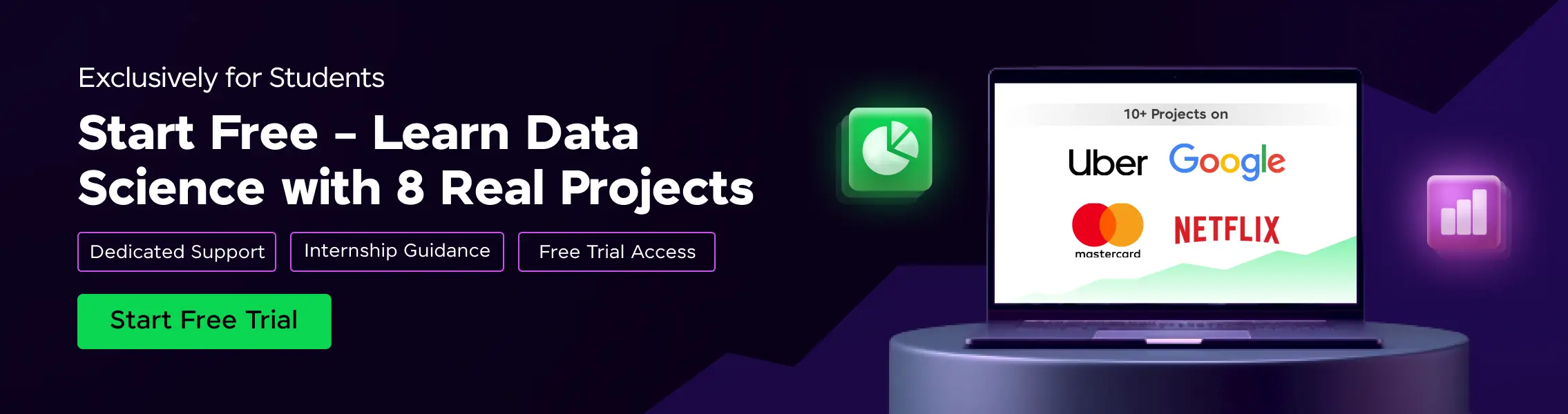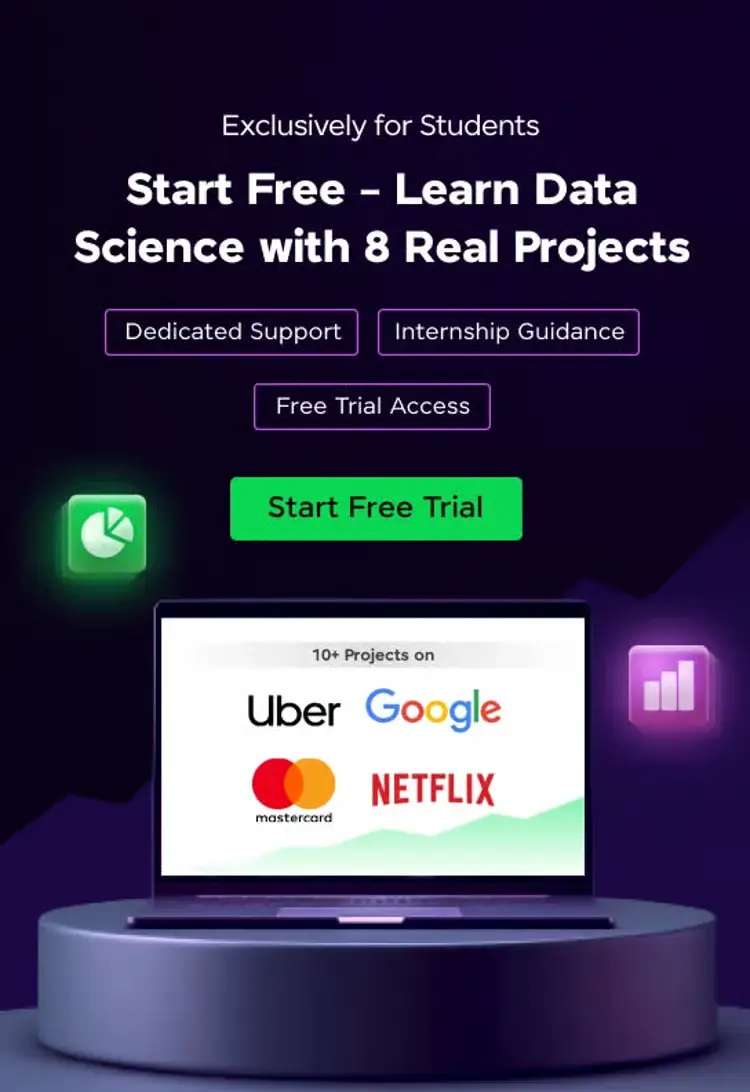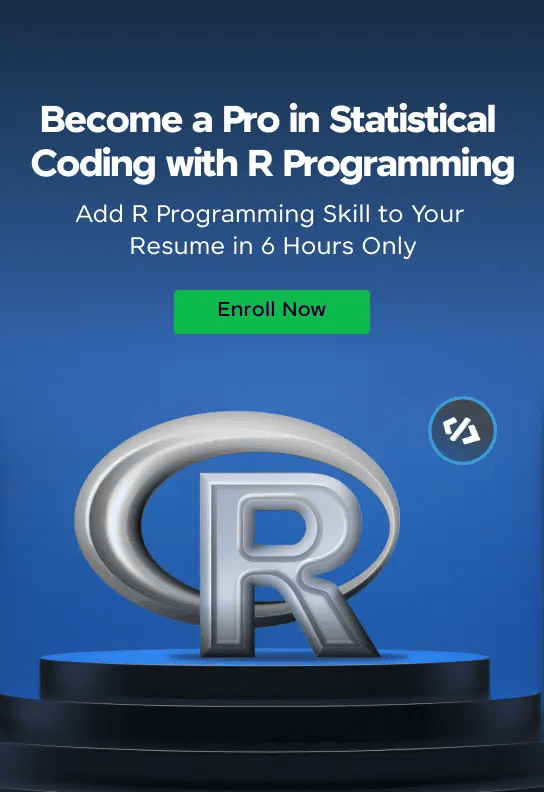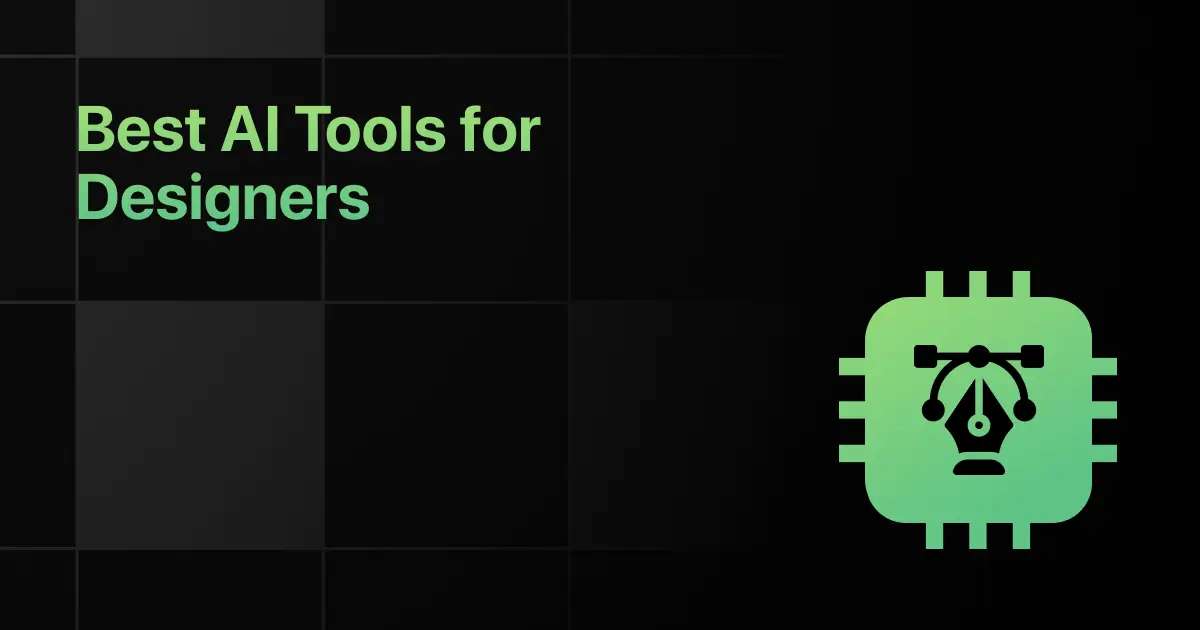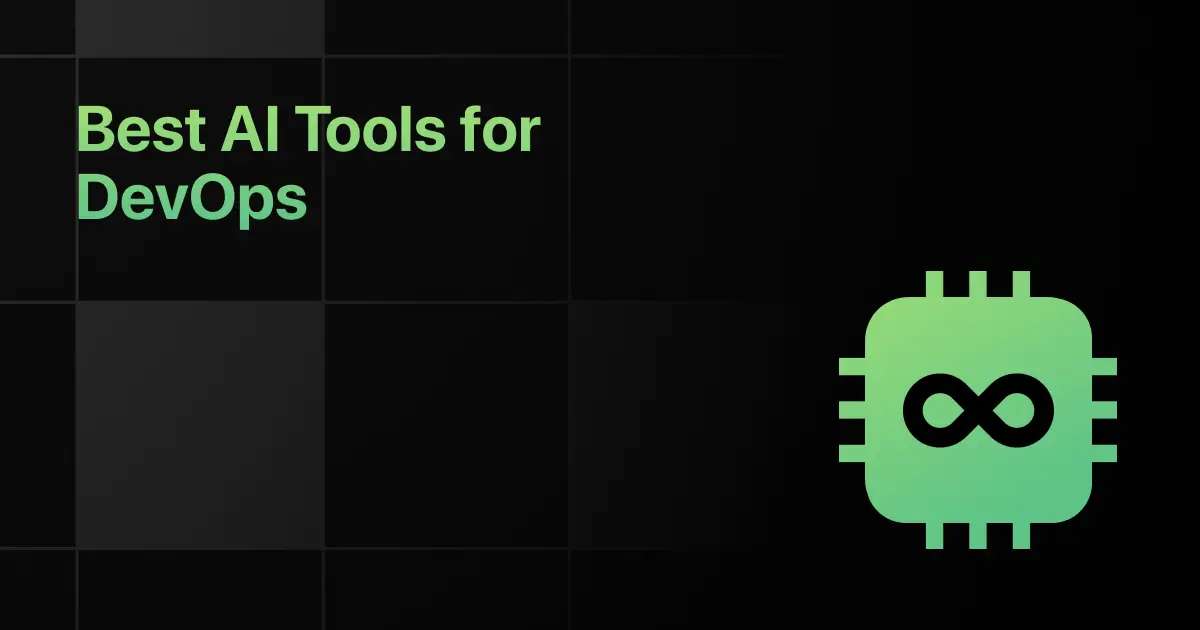Best R Programming IDEs and Code Editors
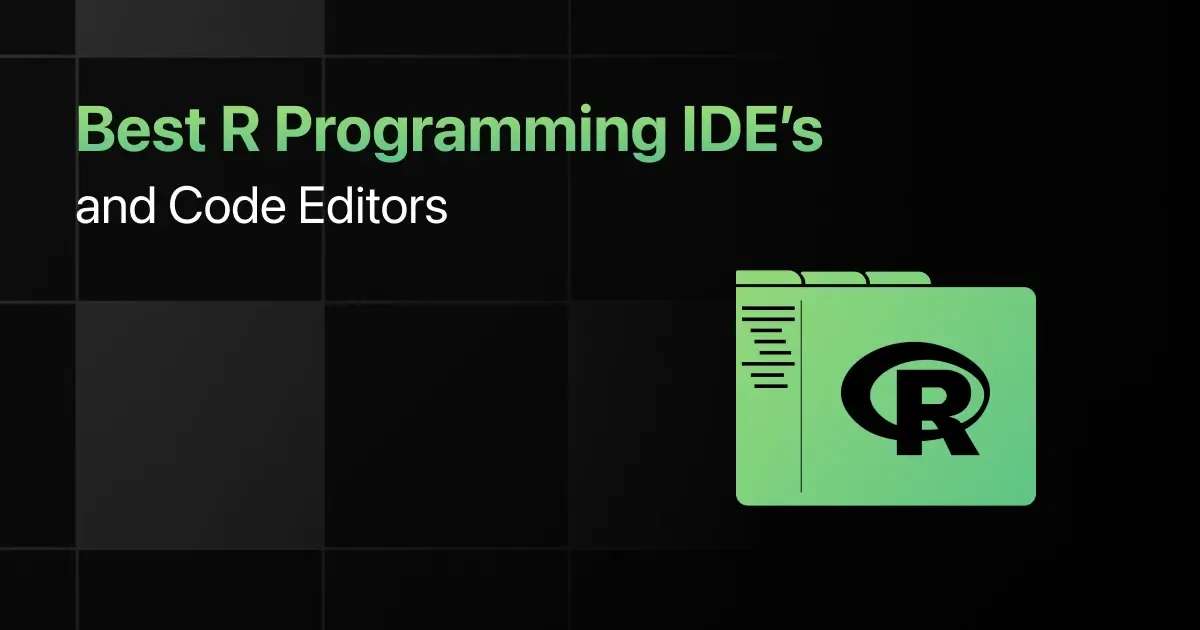
Are you scrolling down many articles to find the best IDE for R Programming? With numerous IDEs available how will you choose the right one? But we have got it covered!
This blog will help you know the best R programming IDE for Windows and the best R programming IDE for Mac.
10 Best R Programming IDEs and Code Editors – Overview
Here’s an overview of the 10 best R programming IDEs and Code Editors:
| S.No. | IDE Name | License Type | Platform Compatibility | Version Control Integration | Download Link |
|---|---|---|---|---|---|
| 1 | R Studio | Free | Windows, macOS, Linux | Yes | Download |
| 2 | Visual Studio Code | Free | Windows, macOS, Linux | Yes | Download |
| 3 | PyCharm | Free/Paid | Windows, macOS, Linux | Yes | Download |
| 4 | Jupyter Notebook | Free/Open-source | Windows, macOS, Linux, Web-based | No | Download |
| 5 | Sublime Text | Paid | Windows, macOS, Linux | Yes | Download |
| 6 | Eclipse | Free/Open-source | Windows, macOS, Linux | Yes | Download |
| 7 | RKWard | Free/Open-source | Windows, macOS, Linux | Yes | Download |
| 8 | Emacs & ESS | Free/Open-source | Windows, macOS, Linux | Yes | Download |
| 9 | R Tools for Visual Studio | Free | Windows | Yes | Download |
| 10 | Atom | Free/Open-source | Windows, macOS, Linux | Yes | Download |
Top 10 R Programming IDEs for Developers
Below are the top 10 R Programming IDEs for developers:
1. R Studio
RStudio is a premier integrated development environment (IDE) for R, designed to help both new and experienced data scientists and statisticians efficiently write code, navigate files, and produce visualizations.
RStudio enhances R’s usability with additional features that facilitate project management, package development, and version control.
License Type: Free
Supported Programming Languages:
- R
- R Markdown
- JavaScript (via Shiny)
Platform Compatibility:
- Windows
- macOS
- Linux
User Interface and Experience:
- Tabbed source code windows for easy navigation
- Integrated environment for R scripts, console output, and graphical displays
Customization Options:
- Customizable workspace and layout settings
- Theme support for syntax highlighting
Syntax Highlighting and Visualization:
- Automatic syntax highlighting for R and R Markdown
- Real-time data visualization tools and plot history
Code Autocompletion: Yes
Integrated Debugging Tools:
- Interactive debugger for step-by-step code execution
- Error traceback and variable examination
- Environment pane to monitor and manipulate active variables
Version Control Integration: Yes
Community and Support:
- Vibrant community with active forums and blogs
- Extensive documentation and tutorials available
2. Visual Studio Code
Visual Studio Code is the most popular and best Python IDE for Windows. It is a powerful, lightweight code editor developed by Microsoft.
It offers a comprehensive suite of features for programming, through its vast extension marketplace and free use.
License Type: Free/Open-source
Supported Programming Languages:
- JavaScript
- TypeScript
- Python
- Java
- C++
- R
Platform Compatibility:
- Windows
- macOS
- Linux
User Interface and Experience:
- Clean, user-friendly interface
- Highly responsive even with large files
Customization Options:
- Themes to adjust the look and feel
- Configurable key bindings and settings
Syntax Highlighting and Visualization:
- Customizable syntax highlighting for various programming languages
- Real-time syntax errors and warnings
Code Autocompletion: Yes
Integrated Debugging Tools:
- Inline debugging directly in the editor
- Support for multiple debugging sessions
- Conditional breakpoints
Version Control Integration: Yes
Community and Support:
- Extensive documentation available online
- Active community forums and regular updates
3. PyCharm
PyCharm is a comprehensive integrated development environment (IDE) designed specifically for Python programming, developed by JetBrains.
The best Python IDE for Mac like PyCharm maximizes macOS capabilities and offers smooth integration with system features.
License Type: Available in both free (Community Edition) and paid (Professional Edition) versions
Supported Programming Languages:
- Python
- JavaScript, HTML, CSS
- SQL
- R
Platform Compatibility:
- Windows
- macOS
- Linux
User Interface and Experience:
- Intuitive, user-friendly interface with customizable UI
- Seamless integration with major frameworks and technologies
Customization Options:
- Extensive plugin ecosystem to extend functionality
- Customizable UI themes and editor configurations
Syntax Highlighting and Visualization:
- Advanced syntax highlighting tailored to Python and other web languages
- Code inspection and smart navigation to optimize code review and refactoring
Code Autocompletion: Yes
Integrated Debugging Tools:
- Sophisticated debugger with graphical UI for Python code
- Inline debugging and variable values display during code execution
- Remote debugging and integration with Docker and Vagrant
Version Control Integration: Yes
Community and Support:
- Robust community support with forums and a vast number of tutorials
- Professional support available with the purchase of the Professional Edition
4. Jupyter Notebook
Jupyter Notebook is an open-source web application that allows you to create and share documents that contain live code, equations, visualizations, and narrative text.
It’s particularly useful for students and researchers for data cleaning and transformation, numerical simulation, statistical modeling, and data visualization.
License Type: Free/Open-source
Supported Programming Languages:
- Python
- R
- Julia
- Scala
Platform Compatibility:
- Windows
- macOS
- Linux
- Any platform with a web browser
User Interface and Experience:
- Interactive web-based interface
- Supports inline display of figures and charts
Customization Options:
- Extensive configuration options through JSON files
- Supports custom extensions and plugins
Syntax Highlighting and Visualization:
- Automatic syntax highlighting for supported languages
- Visualize data directly in the notebook with libraries like Matplotlib and Seaborn
Code Autocompletion: Yes
Integrated Debugging Tools:
- Simple debugging capabilities within cells
- Integration with Python debuggers like pdb
- Use of %debug magic command for post-mortem debugging
Version Control Integration: No
Community and Support:
- Large, active community with many resources for learning and troubleshooting
- Frequent updates and improvements by contributors
5. Sublime Text
Sublime Text is a popular, lightweight code editor known for its speed, ease of use, and flexibility.
It supports R development through various plugins and extensions, making it a favorite among students for its simplicity and powerful performance.
License Type: Free trial / Paid for continued use
Supported Programming Languages:
- R
- Python
- JavaScript
- HTML/CSS
- PHP
- Java
- C++
Platform Compatibility:
- Windows
- macOS
- Linux
User Interface and Experience:
- Minimalistic, distraction-free interface
- Extremely fast and responsive, even with large files
Customization Options:
- Highly customizable with a wide range of plugins available via Package Control
- Themeable with various color schemes
Syntax Highlighting and Visualization:
- Advanced syntax highlighting customizable for different languages
- Visual guidelines for indentation and bracket matching
Code Autocompletion: Yes
Integrated Debugging Tools:
- Limited native debugging tools
- Require additional plugins for enhanced functionality
Version Control Integration: Yes
Community and Support:
- Large user base with an active community forum
- Extensive plugin ecosystem supported by the community
6. Eclipse
Eclipse, a widely-used integrated development environment (IDE), supports R programming through the use of plugins like StatET.
This setup is particularly appealing to those already familiar with Eclipse, as it allows them to manage R projects within a familiar environment.
License Type: Free/Open-source
Supported Programming Languages:
- R (via StatET plugin)
- Java
- C/C++
- Python
- PHP
Platform Compatibility:
- Windows
- macOS
- Linux
User Interface and Experience:
- Consistent Eclipse interface across different languages
- Integrated perspective for R development, including views for graphics, workspace, and console
Customization Options:
- Highly customizable through Eclipse’s extensive plugin system
- Personalize syntax coloring, code formatting, and more
Syntax Highlighting and Visualization:
- Syntax highlighting tailored to R
- Visual display of R data structures and graphs within the IDE
Code Autocompletion: Yes
Integrated Debugging Tools:
- Comprehensive R debugging tools integrated via StatET
- Features like breakpoints, watch expressions, and stack traces
Version Control Integration: Yes
Community and Support:
- Large Eclipse community support for a wide range of development issues
- StatET-specific forums and user guides
7. Rkward
RKWard is an open-source Integrated Development Environment (IDE) for the R programming language, providing tools to not only edit and run code but also to analyze data and perform statistical computing.
License Type: Free/Open-source
Supported Programming Languages:
- R
Platform Compatibility:
- Windows
- macOS
- Linux
User Interface and Experience:
- Graphical interface that simplifies the management of R objects
- Menu-driven options to execute R functions without coding
Customization Options:
- Configurable workspace layout
- Options for setting graphics and output preferences
Syntax Highlighting and Visualization:
- Syntax highlighting tailored for R
- Integrated graphics window to visualize data plots
Code Autocompletion: Yes
Integrated Debugging Tools:
- Basic debugging tools
- Error console for troubleshooting code
- Monitoring of variable values and function calls
Version Control Integration: Yes
Community and Support:
- Active community with user forums
- Regular updates and accessible documentation
8. Emacs & ESS
Emacs, paired with Emacs Speaks Statistics (ESS), forms a comprehensive editing environment that supports advanced data analysis using the R programming language.
This combination is particularly favored for its extensibility and the seamless integration of statistical programming into a powerful editor.
License Type: Free/Open-source
Supported Programming Languages:
- R
- S
- SAS
- Stata
- Julia
- Python
Platform Compatibility:
- Windows
- macOS
- Linux
User Interface and Experience:
- Highly customizable interface
- Keyboard-driven commands for efficient data handling
Customization Options:
- Extensive customization via Emacs Lisp
- Tailor behavior for different programming languages
Syntax Highlighting and Visualization:
- Customizable syntax highlighting for multiple languages
- Dynamic display of code and output within the same window
Code Autocompletion: Yes
Integrated Debugging Tools:
- Advanced debugging features through Emacs
- Integration with R for in-depth analysis of code errors
Version Control Integration: Yes
Community and Support:
- Strong user community
- Wide range of online resources and documentation
9. R Tools for Visual Studio
R Tools for Visual Studio (RTVS) is an extension for Microsoft’s Visual Studio IDE, designed to support R language development.
This tool offers robust functionality for R programmers, including advanced debugging, interactive plotting, and integration with other Microsoft technologies.
License Type: Free
Supported Programming Languages:
- R
Platform Compatibility:
- Windows
User Interface and Experience:
- Seamless integration with Visual Studio
- Dedicated windows for R plots and workspace variables
Customization Options:
- Extensible with Visual Studio extensions
- Personalize editor settings and tool windows
Syntax Highlighting and Visualization:
- Advanced syntax highlighting specific to R
- Code visualization through R Interactive window
Code Autocompletion: Yes
Integrated Debugging Tools:
- Visual debugging with breakpoints, watch windows
- Immediate window for real-time code evaluation
- Traceback for debugging R functions
Version Control Integration: Yes
Community and Support:
- Direct support through Microsoft
- Community forums and extensive documentation
10. Atom
Atom is a text editor designed for developers, offering a customizable and open-source environment for coding.
It provides features specifically beneficial to students, such as an intuitive interface, and a variety of plugins.
License Type: Free/Open-source
Supported Programming Languages:
- R
- JavaScript
- HTML
- CSS
- Python
- PHP
- Ruby
Platform Compatibility:
- Windows
- macOS
- Linux
User Interface and Experience:
- Clean, minimalistic design
- Easy navigation through files and projects
Customization Options:
- Themes to alter appearance
- Configurable keybindings and UI elements
Syntax Highlighting and Visualization:
- Color-coded syntax for various languages
- Foldable code blocks and tree view for files
Code Autocompletion: Yes
Integrated Debugging Tools:
- Inline error detection
- Breakpoint management
- Console for real-time output and debugging
Version Control Integration: Yes
Community and Support:
- Extensive package ecosystem
- Active community forums
Frequently Asked Questions
1. What are some of the best free R Programming IDEs and code editors available?
Some of the best free R programming IDEs and code editors are:
- R Studio
- Visual Studio Code
- Pycharm
- Jupyter Notebook
2. What is the key difference between R Programming IDE and Code Editor?
The key difference between R Programming IDE and Code Editor is that an IDE (Integrated Development Environment) typically includes additional features like debugging, version control, and project management tools, while a code editor is more lightweight and focused primarily on editing code.
3. What are the key features to look for in the best R Programming IDEs and code editors?
The key features to look for in the best R Programming IDEs and Code editors are syntax highlighting, code completion, debugging tools, version control integration, project management capabilities, and support for R packages.
4. Can you recommend R Programming IDEs that are best for beginners?
RStudio, Jupyter Notebook, and Visual studio Code are R programming IDEs that are best for beginners.
5. Which R Programming IDEs have strong community support and reliable customer service?
RStudio and Visual Studio Code have strong community support and reliable customer service.
6. What tools are available in R Programming IDEs for debugging code?
R programming IDEs for debugging code include breakpoints, variable inspection, step-through execution, and error highlighting.
7. What R Programming IDEs have the best integration with version control systems like Git?
RStudio and Visual Studio Code R Programming IDEs have the best integration with version control systems like Git.
Final Words
These 10 IDEs for R programming clear your doubts about choosing the right personalized platform for learning and development.
Explore More R Programming Resources
Explore More IDEs
Related Posts
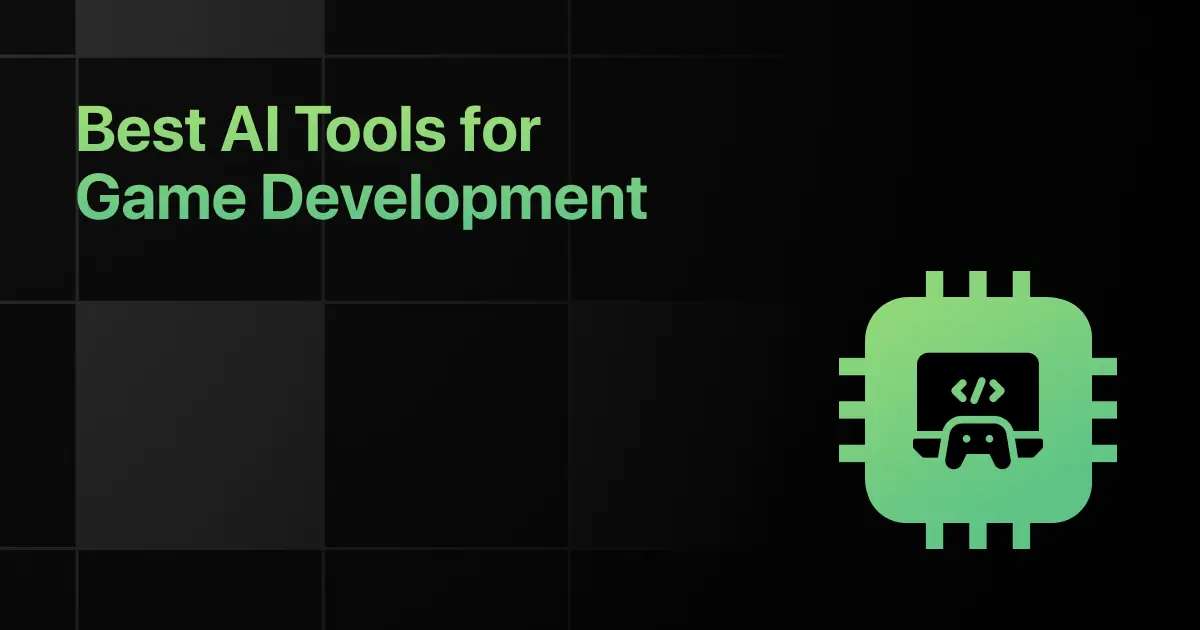
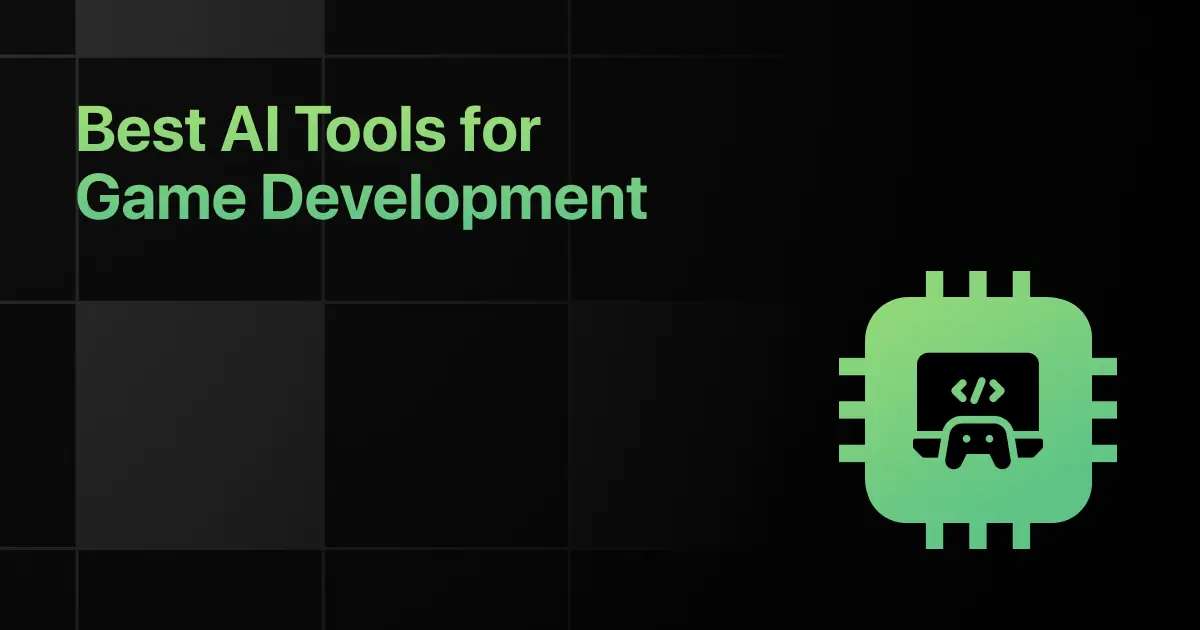
Best AI Tools for Game Development [Free + Paid]
Ever feel stuck staring at things , not knowing what to do next? You're not alone. Game development can be …